As a Tango portal admin, you may need to manage SSO connections. SSO is one of several login methods available for accessing the Tango portal, alongside options like username/password and Google (OAuth2). By managing your SSO connection, you can disable, edit, or delete the SSO connection(s). See how you can create an SSO connection: Add SSO connection in Tango portal (for admins) .
Note:
You can configure multiple SSO connections within the same Tango portal. This allows different organizations (including your users) to set up and manage their own SSO connections independently, all within the shared portal environment.
Who’s this guide for?
This guide is for Tango platform administrators to help manage SSO connection. You must have “Organization Access” and “Authentication” permission to be able to access “Platform settings”.
Disable SSO connection
If an SSO authentication is disabled, all users will be disabled from accessing the SSO method. Users must use a different login method the next time they log in. You must have at least one login method enabled. All login methods are enabled by default.
To disable SSO authentication on your platform:
-
Sign in to the Tango portal with manage authentication permissions.
-
Go to Platform settings > SSO connections.
-
Click your SSO connection on the list.
-
Click Disable. A message box warns you that access to this login method will be stopped for all portal users.
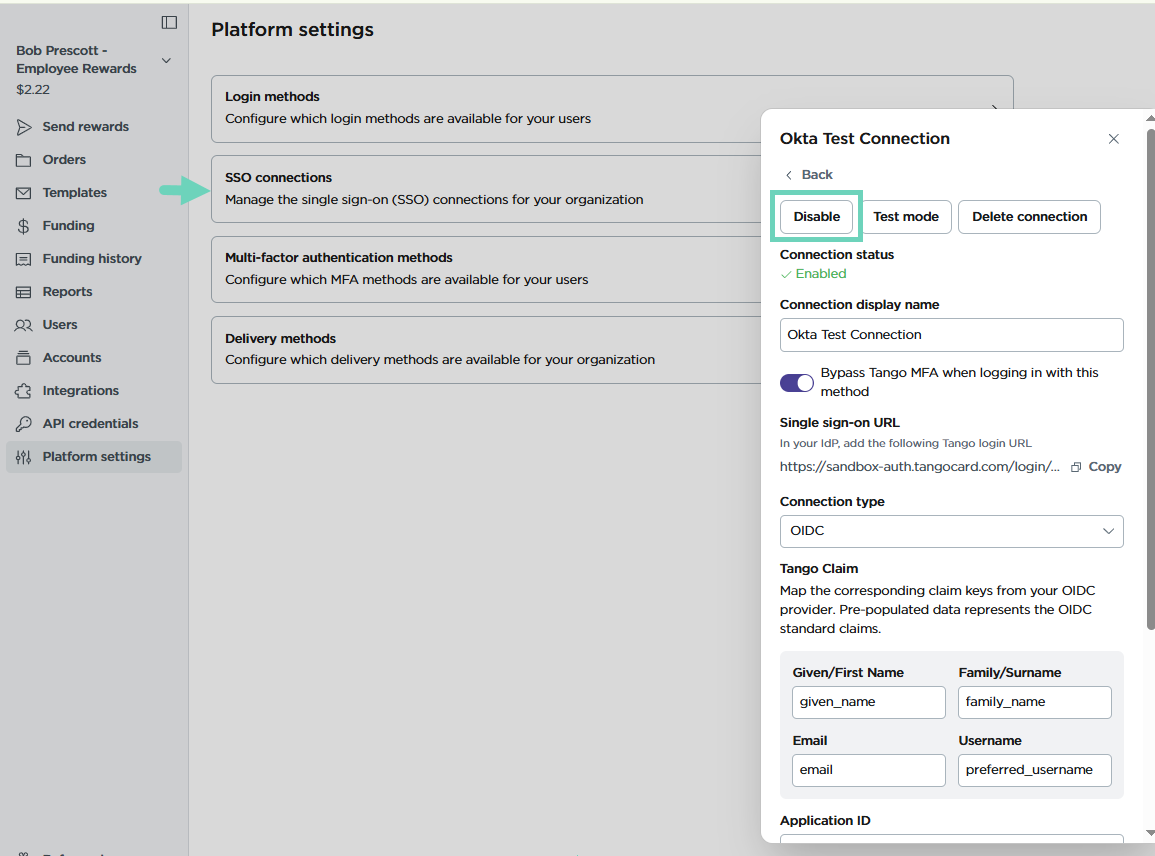
If logged out, you cannot log back in using the disabled SSO. You must use a different method such as email and password or Google SSO, or set up a different MFA method next time you log in. Contact your Customer Support Manager (CSM) or success@tangocard.com.
Edit SSO connection
You may need to update certain fields in your SSO connection—for example, correcting configuration values, replacing an expired signing certificate, or updating the metadata URL.
Note: The default connections on your portal cannot be edited by admins. However, you can disable them if needed.
To edit the SSO connection:
-
Sign in to the Tango portal with manage authentication permissions.
-
Go to Platform settings > SSO connections.
-
Click your SSO connection on the list.
-
Make the necessary changes and click Save.
Delete SSO connection
Admins can delete SSO authentication connections, except for the default login methods—Google (OAuth2) and username/password. These default connections are built into the portal and cannot be deleted by any user, including admins.
To delete SSO authentication:
-
Sign in to the Tango portal with manage authentication permissions.
-
Go to Platform settings > SSO connections.
-
Click your SSO connection on the list.
-
Click Delete connection and confirm.
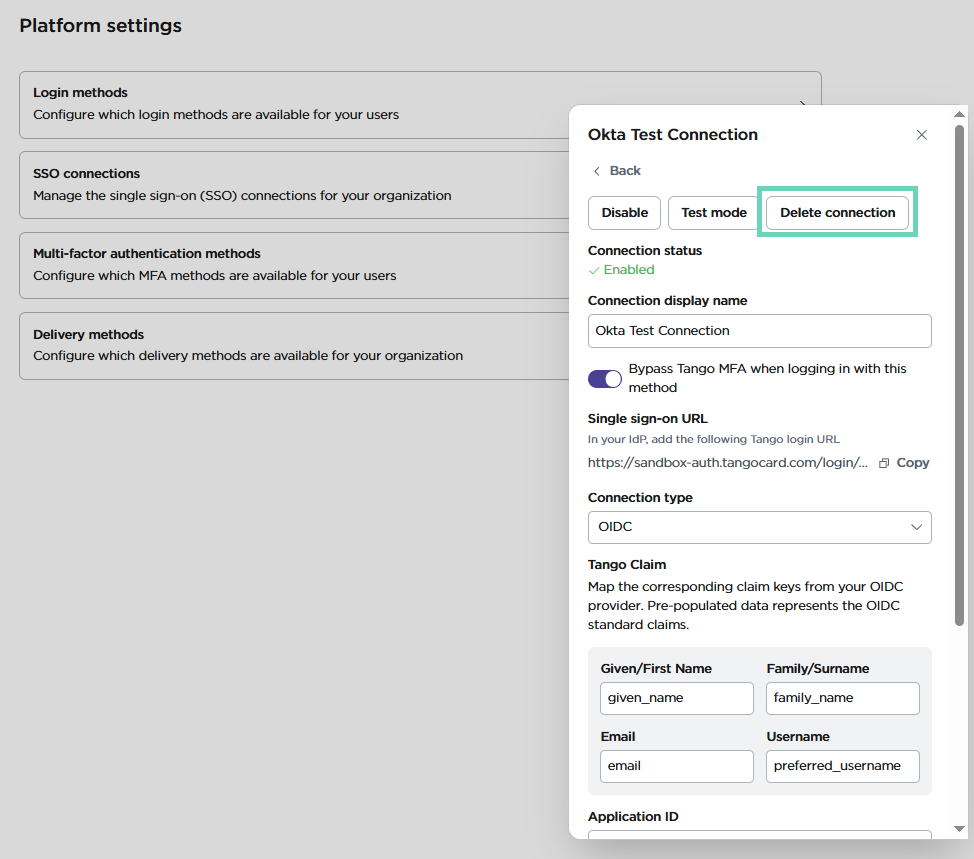
Disable Sign Request for SAML SSO
Tango does not require signing certificate. If you get a Sign Request when connected to SAML SSO, you must disable it by editing your SAML SSO connection. Here’s how:
To disable Sign Request, follow the procedure below:
-
In Tango portal, navigate to Platform settings > SSO connections.
-
Find the SAML connection and click Enter metadata URL.
-
Delete the IdP configuration URL link you have copied from your IdP before.
-
Click Save.
-
Check to make sure Metadata URL is deleted.
-
Disable Sign Request.
-
Click Save again. The Sign Request is removed from your connection.
More resources



