Tango uses multi-factor authentication (MFA) as an additional layer of security. You must first set up MFA when you complete your Tango user profile registration or whenever you reset your MFA. See Complete your Tango registration. Depending on your Tango portal configurations, you may need a phone number (for voice or text), an email address, or an authenticator app to receive the MFA verification code.
For additional security, set up MFA for your user profile if you are a new user logging in to the Tango portal for the first time, or if your MFA has been reset.
To set up MFA for your user profile:
-
If you’ve just been invited to Tango and need to set up MFA for the first time, open the invitation email from tangocard.com and click Accept Invite to begin setting up your Tango account. Follow the steps to complete your Tango registration. See Complete your Tango registration for full instructions. If already registered, skip the registration step and go to the next one.
-
Create or enter your password, then click Continue. A verification code will be sent to your email.
-
Enter the verification code. You may optionally select Remember this device for 30 days.
-
Click Continue to proceed.
-
Select an authenticator app or a phone number to receive voice call or text message. Depending on your selection, an MFA verification code will be sent to your phone number (voice or text message), email, or authenticator app. A message on the screen will confirm where the code was sent.
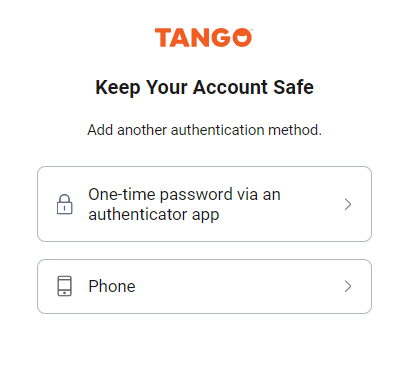
-
-
One-time password via an authenticator app: Use your preferred authenticator app such as Google authenticator to scan the QR code presented to you. Follow the instructions in your authenticator app to use the QR code scanner. Enter the one-time passcode shown in your authenticator app following scan.
-
Phone: Select the phone option and enter a valid phone number to receive a one-time code via Text or Voice call (US only). Standard data and messaging rates will apply.
Note:
-
SMS is available in United States and a number of other countries such as Canada, UK, etc. For a complete list of supported countries, check out the countries list. Standard data and messaging rates will apply.
-
If you’re not getting the MFA verification code for your selected method, use Try another method. if you’ve registered an email and a phone number, your email can be used as a backup to receive verification codes when the phone fails.
-
Enter the six-digit code as needed.
-
Click Continue.
You are logged in to the Tango portal with a secure MFA or authentication method.
Reset your account MFA
As a Tango portal user, you may need to reset your MFA when you have a new phone number, a new email address, or for security purposes. To reset your MFA, you must log in to the Tango portal first. You can also ask your organization’s Tango portal admin to reset MFA for you. See Manage MFA (Tango portal admins).
To reset your account MFA:
-
Sign in to the Tango portal.
-
Go to your profile name and select My profile.
-
Under Multi-factor authentication, click Rest all multi-factor methods.
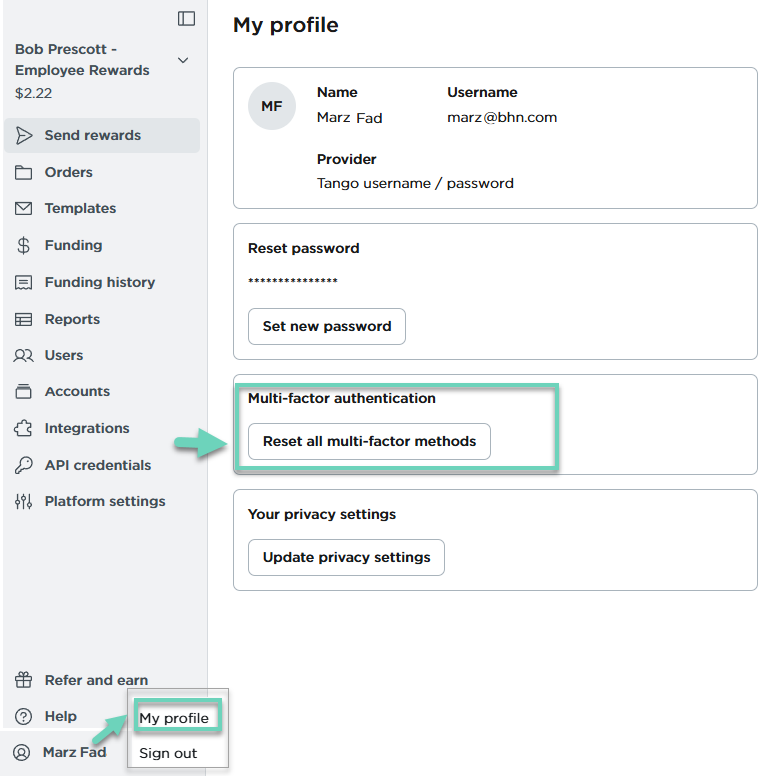
-
Click to confirm Reset all multi-factor methods.
It resets your MFA method and logs you out of the Tango portal.
-
Log back in and verify your email address with a verification code. If the platform has options set up, you can register a phone number and/or authenticator app.
More resources:



