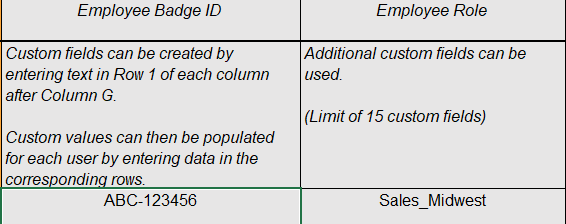Notes:
- Reach out to your Customer Success Manager (CSM) or success@tangocard.com to determine how you will be sharing the bulk user upload file once it has been completed.
- Custom user metadata columns can be added starting after column G; a maximum of 15 additional custom columns is allowed. For reporting consistency, we recommend using the same metadata columns with each new bulk user upload.
Fill out your first bulk user upload file
Download our Bulk User Upload template using this link.
Open the file with a spreadsheet editing tool such as Excel, and fill out required information.
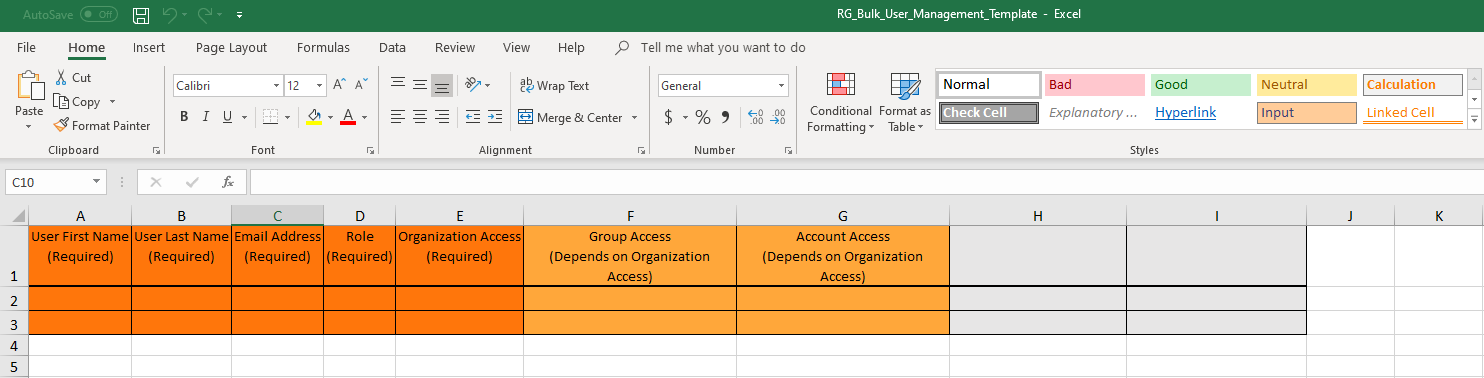
Required information
- User First Name (Column A)
- User Last Name (Column B)
- User Email Address (Column C)
- Role (Column D): Select the appropriate user role: Admin, Standard, Support Lead, Support or Sender. Definitions provided below.
- Organization Access (Column E): Enter YES or NO. YES grants a user organization access; users who have NO entered in column E require Group or Account Access to be defined in columns F and/or G using Group/Account number(s) from your Tango platform.
Note: If you've created a
Custom Role via the
Role Management feature, you can use that custom role in you Bulk User Upload template.
Role definitions
- Admin: User has full permissions for all features within the organization, including Funding and User Management, when granted organization access.
- Standard: User has full permissions for all features except Funding and User Management. Users with the Standard role and organization access can manage Reward Templates, while users with the Standard role and Specific Group/Account access cannot.
- Support Lead: User has Manage permissions for Order History, so they may resend rewards to new email addresses and view reward credentials. Users with the Support Lead role and organization access can manage Reward Templates, while users with the Support Lead role and Specific Group/Account access cannot.
- Support: User has View-Only permissions for Order History, so they may resend rewards only to the original recipient email address. Users with the Support role and organization access can View-Only Reward Templates, while users with the Support role and Specific Group/Account access cannot.
Learn more about
User Permissions
Group and Account access
If a user isn't granted complete organization access with a YES in column E, complete additional columns F and G as outlined below.
- Group(s) Access (Column F): If the user needs access to specific Group(s), enter group ID(s) the user should have access to, separated by a comma and a space. Leave the cell blank if you do not want to specify a group for them to have access to.
- Account(s) Access (Column G): If the user needs access to specific Account(s), enter account number(s) the user should have access to, separated by a comma and a space.
Custom fields (optional)
- Custom fields can be created by entering header text in Row 1 of each column after Column G.
- Custom values can now be populated for each user by entering data into the corresponding rows.
- A maximum of 15 custom columns can be added.
- Examples below: