Admins can set or edit user permissions and their access level. They can also add other users and give them permissions to manage accounts and users. For example, a user who has “Send rewards” permission only cannot access the accounting group or manage funds. See Default user roles in Tango portal for permissions and Add, edit, delete users to learn how to add new users.
Note: As a Tango portal admin, you can edit other users permissions and access levels, but you cannot edit their email addresses in the user profile.
Set user permissions
Admins can set or edit user permissions to send rewards, view order history, see organization structure such as accounts and groups, access funding, templates, integrations, and reports. To edit other users permissions, you must have access to the entire organization as well as users and accounts manage permissions. To see the details of each permission or permission category, see Default user roles in Tango portal.
To set or edit user permissions:
- Sign in to the Tango portal.
- Click
 Team settings > Users on the left menu.
Team settings > Users on the left menu. - Click anywhere on the row with the user for whom you'd like to update permissions.
- In the Permissions tab:
- Select a Role and modify permissions.
- Toggle On/Off for a specific section, such as Funding, to show or hide the feature in the user’s account.
- Move the slider Don't Allow/Allow, Don’t Allow/View/Manage or Don't Allow/Manage for the UI sections that the user has access to.
- Click Save.
|
Permission level
|
Capability
|
|---|
| Don't Allow | No access; the feature can't be used. Hides certain features such as funding history from a user. |
| Allow | Full access; the feature is visible and can be used to its full extent. Shows certain features such as funding history from a user. |
| View | Partial access; can be viewed but not edited. Allows users to see a feature but not interact with it. |
| Manage | Full access; the feature is visible and can be used to its full extent. |
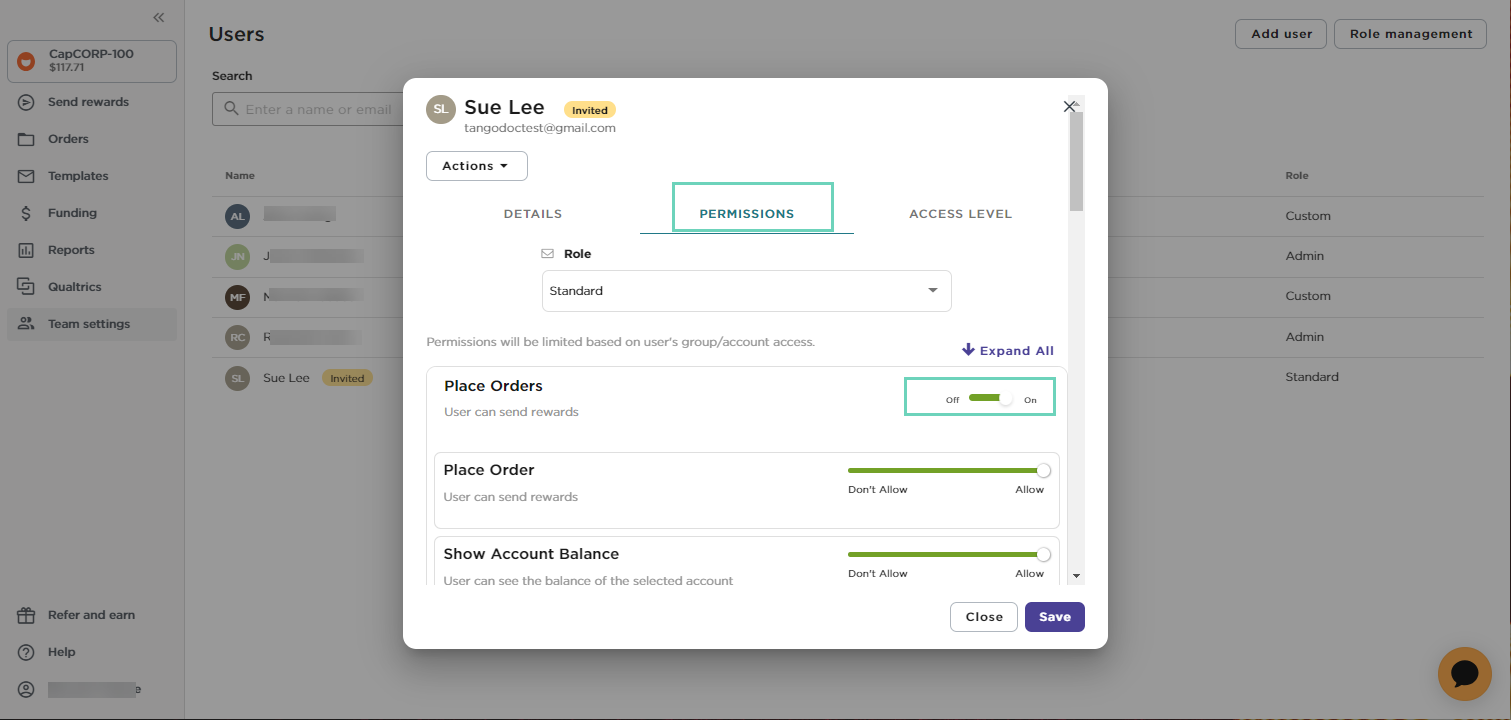
Admins can set or edit users access level to access all or selected groups and accounts in the organization including any accounts or groups created in the future. Under the Access Level tab, Organization Access provides access to all groups and accounts on your Tango platform, whereas, Specific Access, provides access to selected groups and accounts only.
Users with Specific Access are not able to access all groups and accounts of the Tango platform, even if they have the required permissions. For example, a user with specific access to a single account is not able to invite new users, or manage existing users on other accounts of the platform. To see the details of each permission or permission category, see Default user roles in Tango portal.
To set or edit user access level:
- Sign in to the Tango portal.
- Click
 Team settings > Users on the left menu.
Team settings > Users on the left menu. - Click anywhere on the row with the user for whom you'd like to update permissions.
- Go to the Access Level tab.
- Select Organization Access or Specific Access.
- If using Specific Access, select at least one Account or Group for the user to have access to.
- Click Save.
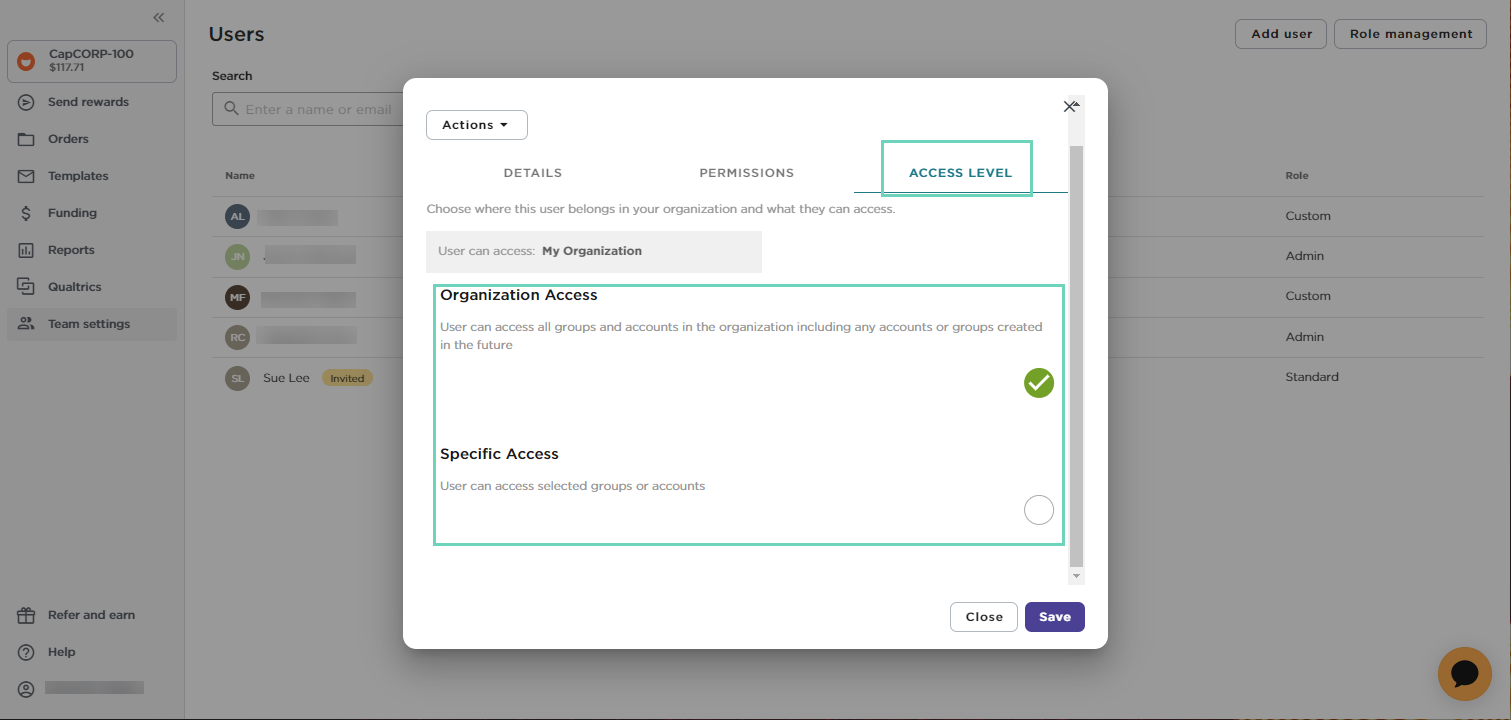
More resources:



