Closed Release:
Local user admin (🚧 coming soon) is a Closed Release, available for a limited number of users and specific use cases only.
A Tango user can be an HR leader, a researcher, a business owner, or anyone with access to Tango platform. Depending on your role in Tango platform, you have the ability to add users, edit or delete them.
Required permissions
To add, edit, delete users, you must have Users manage permissions.
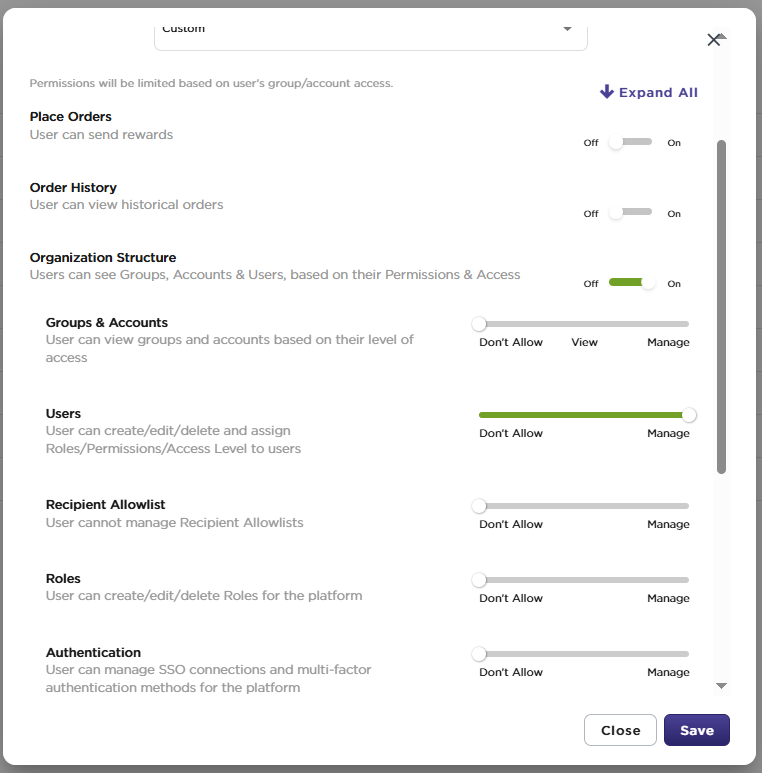
You can manage users at the organization level or at your specific group and account level:
- Platform user admin: A platform user admin has the organization access and full users management permissions. Tango platform user admin can invite or add new users, edit or delete users at the organization level or below. The platform user admin can also create local user admins for more focused roles in managing specific groups or accounts. You can have one or multiple platform user admins.
- 🚧 (Coming soon) Local user admin: A local user admin is created by any admin or custom user who has users management permissions and access to the entire organization or specific group or account. Local user admins can create and manage users within their assigned groups or accounts. They won't be able to view or manage users, groups, or accounts outside their designated group, account, or access level. Their visibility and permissions are strictly limited to what they've been granted. You can have one or multiple local user admins. See Configure user permissions and access level.
If you are a user admin or a custom user with “Users” permission, you are authorized to perform the following tasks at your own access level or below:
With the right permissions above, you can add new users at your access level or lower.
To add new users to the platform:
-
Sign in to the Tango portal.
-
Click Users on the left menu.
-
Click Add user in the upper right.
-
Enter your user's First and Last name, and a unique Email address. The email address is the username to sign in to Tango portal.
Note:
- Your Tango profile is associated with your email address on the Tango platform.
- An email address can only be associated with one Tango Platform at a time. If you need to move a user profile to a different Tango platform you will need to reach out to success@tangocard.com.
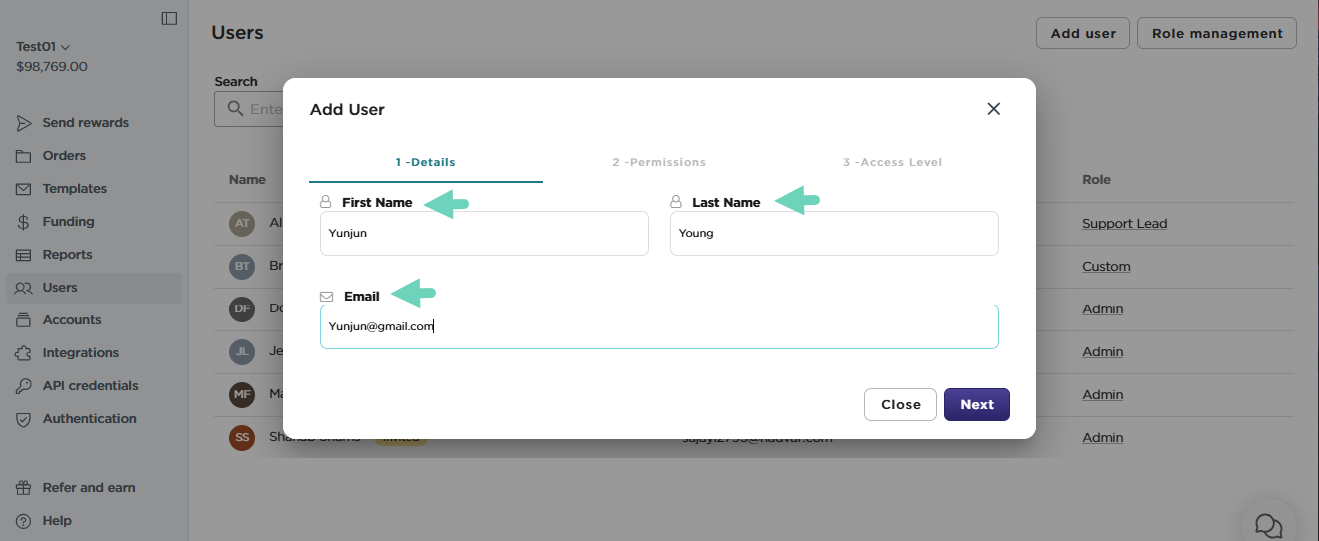
-
Click Next to go to the Permissions tab. You can set the user's permissions here.
-
Select a Role such as “Standard” or “Custom”. See Default user roles in Tango (coming soon) (pending Authenticated BHC, support self serve)
-
Click View permissions associated with the role. With the Custom role, you must select at least one permission to move on.
-
Toggle the Users permissions On if needed. For user management role, you must turn on Organization Structure. Roles are only visible when the user has Organization Access. See Configure user permissions and access level.
-
Click Next.
-
For Access Level, you can set it to Organization Access or select specific groups or accounts.
-
Click Invite.
A banner appears to confirm that the user has been created and the invite has been sent. Once the user accepts the invitation sent to their mail inbox, they can log in to the Tango portal.
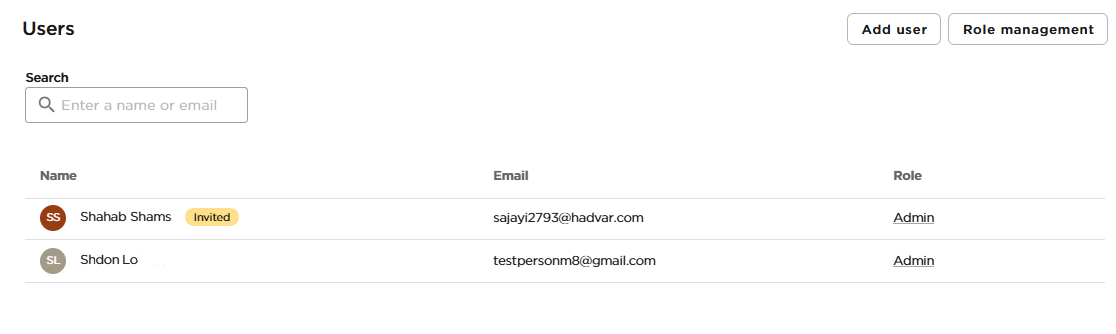
Note:
- The new user will appear with an Invited status next to their name.
- The user will receive an invitation from the Tango invite email from noreply@tangocard.com. See Activate your Tango account.
- The Tango invite expires in seven days if not accepted. See Expired Tango invite.
With the right permissions above, you can add edit users at your access level or lower.
To edit a user profile:
-
Sign in to the Tango portal.
-
Click Users on the left menu.
-
Search the users by entering their first name, last name, or email address.
-
Click on the user row that you wish to edit.
-
In the Details tab, edit user’s First Name and Last Name. Email address cannot be modified.
-
To reset all multi-factor authentication (MFA) methods for the user, click Actions > Reset multi-factor methods. Users are required to add another MFA method prior to logging in.
-
Click the Permissions tab. Modify the user's permissions by toggling on/off or sliding the permission bar. See Configure user permissions and access level.
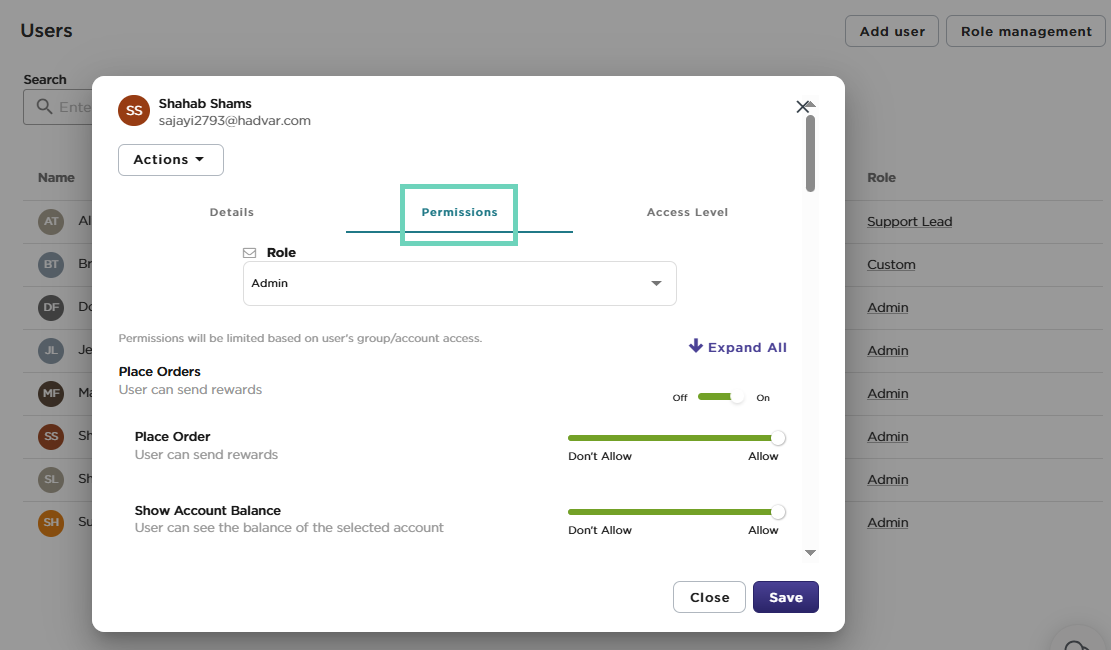
-
To modify the user's level of access on Tango platform, click the Access Level tab. See Configure user permissions and access level. Permissions tied to Organization Access are not visible to users with specific access.
-
Click Save.
You may need to delete a user profile when the user moves on or is no longer in their role. With the right permissions above, you can delete users at your access level or lower.
To delete a user profile:
-
Sign in to the Tango portal.
-
Click Users on the left menu.
-
Click anywhere the user you'd like to delete.
-
Click the Actions drop-down menu and select Delete.
-
Click Remove user on the confirmation message to finalize the deletion. A success message confirms the deletion.

Note:
If a user has been deleted from a platform by mistake, or needs to be added back, a Tango Admin or user with adequate permissions can add them as a new user to the same Tango Platform.
Each user can only link one profile to their email address on a single Tango Platform. Users will need to use different email addresses to access various Tango Platforms. If you need to move a user from one Tango Platform to another, reach out to your Customer Success Manager (CSM) or success@tangocard.com for further assistance.
More resources



