In the Tango platform, user admins or custom users with the "Users" permission have the ability to configure user permissions and access levels. This capability allows them to manage what users can see and do within the platform, ensuring that each user has the appropriate level of access and control. Local user admins can only view and configure users permission or access level within their assigned groups or accounts, but they won't be able to view or manage users, groups, or accounts outside their designated area. Their visibility and permissions are strictly limited to what they've been granted. See Add, edit, delete users to learn how to add new users.
Required permissions
To manage user permissions and access level, you must have Users manage permissions.
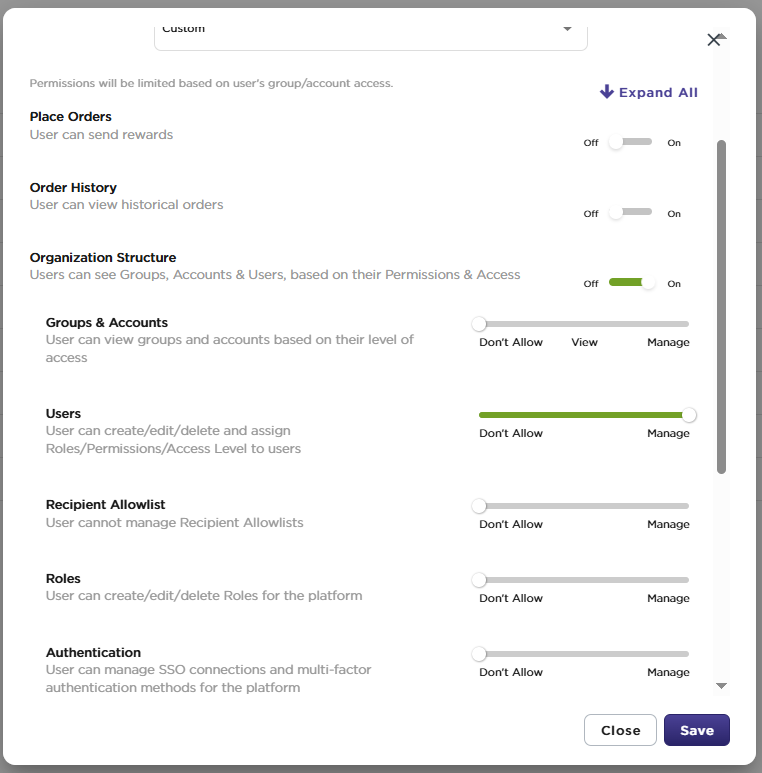
User admins can configure user permissions to send rewards, view order history, see organization structure such as accounts and groups, access funding, templates, integrations, and reports. To edit user permission of others, you must also have access to the entire organization.
To configure user permissions:
-
Sign in to the Tango portal.
-
Click Users on the left menu.
-
Click the user whose permission you’d like to update.
-
In the Permissions tab:
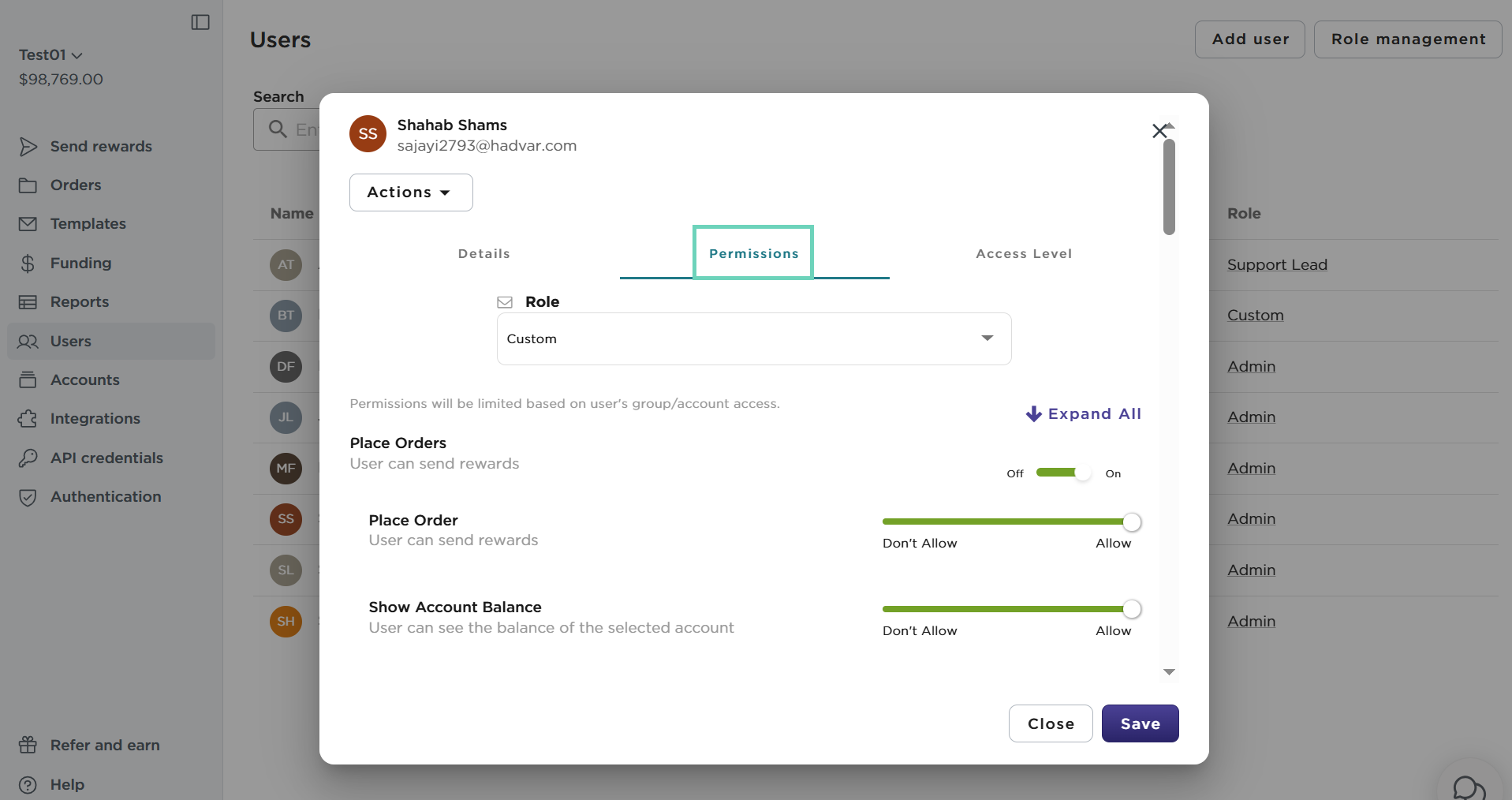
-
Select a Role. The permissions differ based on the role. Modify the permissions as necessary.
-
Toggle the permissions On/Off for a specific section, such as Funding. This allow you to show or hide the feature in the user’s account.
-
Adjust the permission slider to Don't Allow/Allow, Don’t Allow/View/Manage or Don't Allow/Manage for the UI sections accessible to the user. To see the details of each permission and category, see Default user roles in Tango portal.
-
Click Save.
| Permission level | Capability |
|---|
| Don't Allow |
No access; the feature can't be used. Hides certain features such as funding history from a user.
|
| Allow |
Full access; the feature is visible and can be used to its full extent. Shows certain features such as funding history from a user.
|
| View |
Partial access; can be viewed but not edited. Allows users to see a feature but not interact with it.
|
| Manage | Full access; the feature is visible and can be used to its full extent. |
User admins can configure users access level to access all or selected groups and accounts in the organization including any accounts or groups created in the future. Under the Access Level tab, Organization Access provides access to all groups and accounts on your Tango platform, whereas, Specific Access, provides access to selected groups and accounts only.
Local user admins or users with specific access are not able to access all groups and accounts of the Tango platform, even if they have the required permissions. For example, a user with specific access to a single account is not able to invite new users, or manage existing users on other accounts of the platform. To see the details of each permission or permission category, see Default user roles in Tango portal.
To configure user access level:
-
Sign in to the Tango portal.
-
Click Users on the left menu.
-
Click the user user whose permission you’d like to update.
-
Go to the Access Level tab.
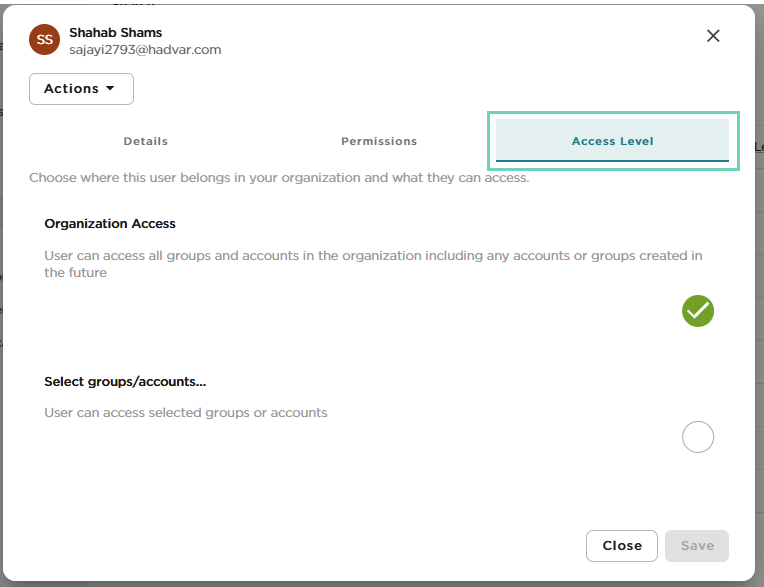
-
Select one of the following:
-
Select one or more accounts or groups under Specific Access.
-
Click Save.


