Custom roles are created to meet the unique needs of your organization. They are fully customizable, allowing you to tailor permissions and access levels to align perfectly with your business goals and objectives. Custom roles come in handy when the default roles don’t quite match your internal structure. They can be adjusted to fit your specific workflows or responsibilities. For predefined default roles, see Default user roles in Tango (coming soon) (pending Authenticated BHC, support self serve).
Note:
Roles are only visible to the users who have Organization Access level and Roles management permissions.
Required permissions
You can manage roles only if you have Organization Access and Roles Manage permissions.
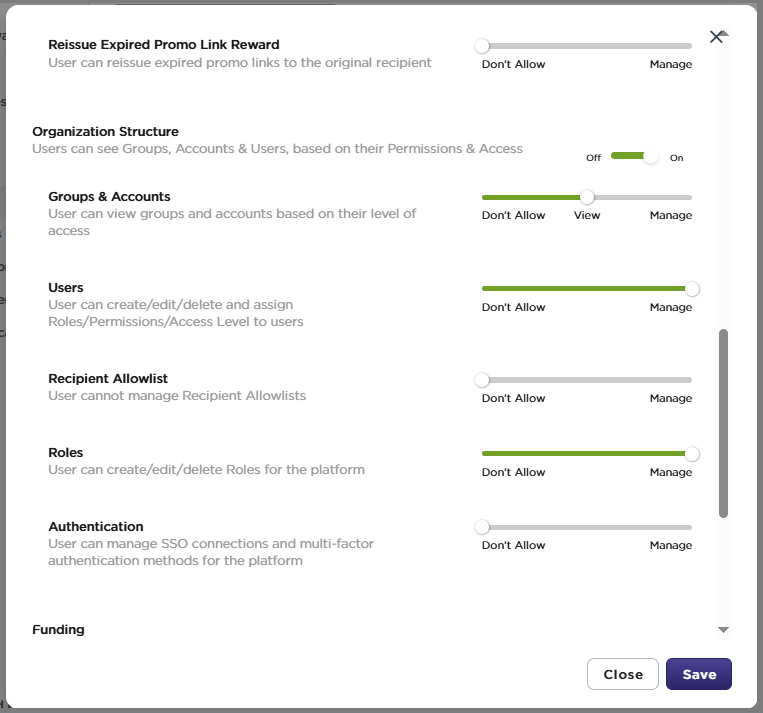
Create custom roles
With the right permissions above, you can create a custom role for users. Here is an example: the platform admin creates a custom role called Finance Reviewer and assigns this role to Taylor, a member of the Finance team. Tylor logs in and can view all past reward transactions, monitor transactions, and generate reports for accounting. But Taylor cannot send rewards, add or remove users, etc.
To create a custom role:
-
Sign in to the Tango portal.
-
Click Users on the left menu.
-
Click Role Management.
-
Click Add custom role to create a new custom role.
-
Enter the Role name.
-
Click Create role.
-
Toggle permissions for available sections and features on Tango. See each access and its definition in Default user roles in Tango portal.
-
Click Save the role to finalize and save your new custom role. A message confirms the role is created.
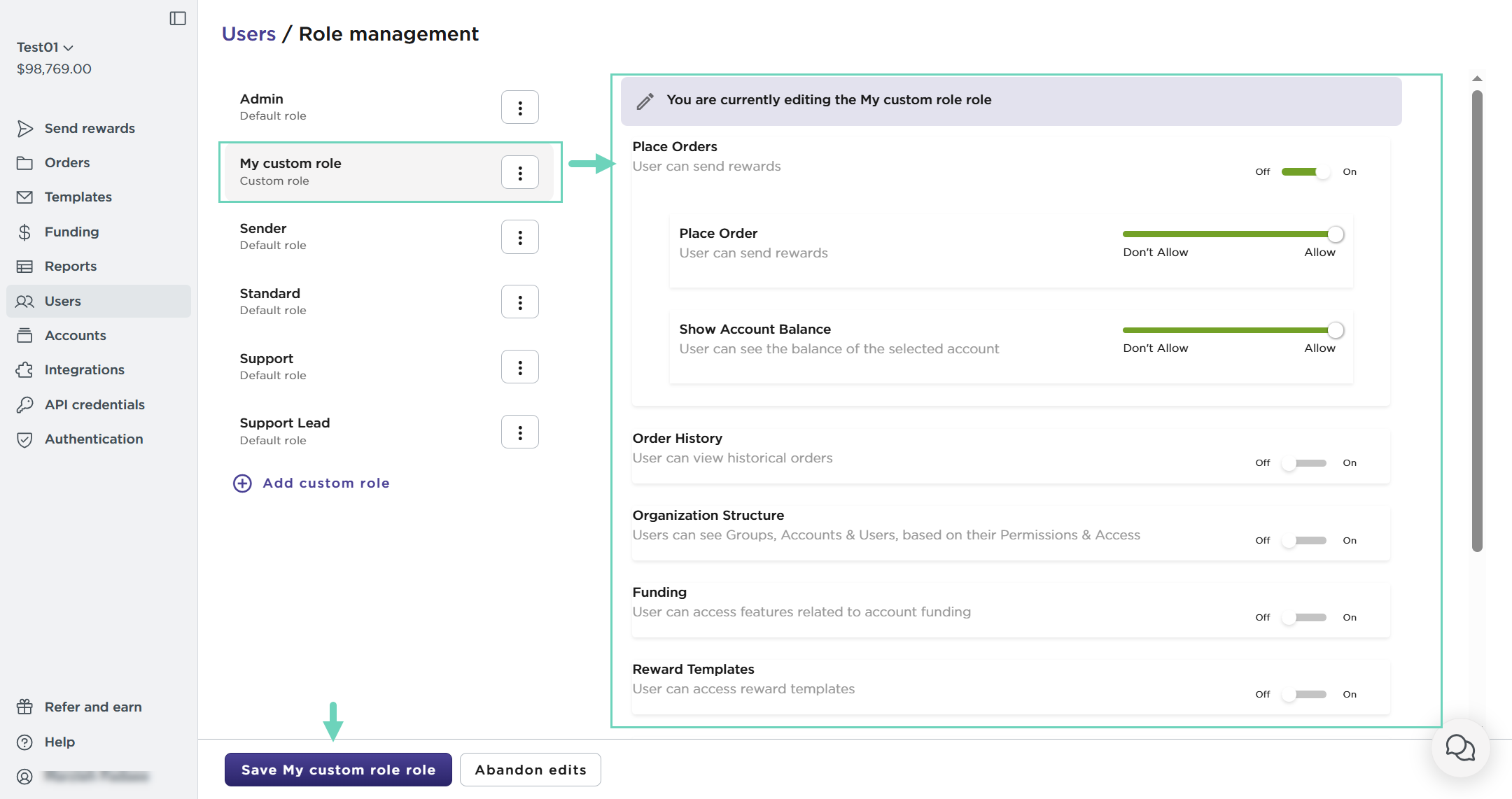
Edit custom user roles
With the right permissions above, you can edit an existing custom role.
Note:
-
Changing a role impacts all users assigned that role.
-
The portal's default roles can't be edited, but you can duplicate a default role and edit the copy.
-
The Save button is greyed out if no changes is made to your custom role
To edit a custom user role:
-
Sign in to the Tango portal.
-
Click Users on the left menu.
-
Click Role Management.
-
Under Custom Roles, select the custom role you'd like to edit.
-
Make the desired changes by toggling permissions On or Off.
-
Click Save the role.
You can click Abandon edits to revert to the last saved version of the role. A Change Role notification appears to confirm changes will be applied to all users assigned that role.
-
Click Save Changes to apply changes to the role.
Copy user roles
With the right permissions above, you can copy both default and custom user roles. Custom user roles are available when inviting new users to your platform, or editing existing users permissions.
To copy a user role:
-
Sign in to the Tango portal.
-
Click Users on the left menu.
-
Click Role Management.
-
Select a role from the available roles.
-
Click the three-dot menu, then click Duplicate
-
Edit the name of the duplicated role.
-
Toggle permissions On or Off to make necessary change to the copied role.
-
Click Create the role.
You can click Abandon edits to revert to the last saved version of the role.
More Resources



