Tango's free, self-serve portal makes it easy to send digital gift cards and payments. It's simple to use and it puts you in control with the ability to order on demand, faster. So how do you get started? Step one is to sign in.
Note:
-
If you don’t have a Tango account, first verify whether your company already uses the Tango platform before creating one. See Sign up for a Tango platform for details.
-
Your user profile on a Tango portal links to your email address. A single email cannot have user profiles on two Tango portals simultaneously. Access to multiple Tango portals requires separate user profiles with unique email addresses.
Choose the right environment to log in
Your Tango portal admin may share the URL for a live Tango production environment, a Tango sandbox for testing, or both. The production environment is the portal for sending rewards to recipients. The sandbox environment tests your setup before going live and does not use live funds to send rewards:
Choose the login method
Depending on your Tango registration method (username/password, Google account, or single sign-on (SSO)), select one of these login methods to access the Tango portal:
Log in to Tango portal using a username and password. You must create a password the first time you log in. Tango portal only stores your username for future reference.
To sign in to Tango portal
- Go to Tango portal.
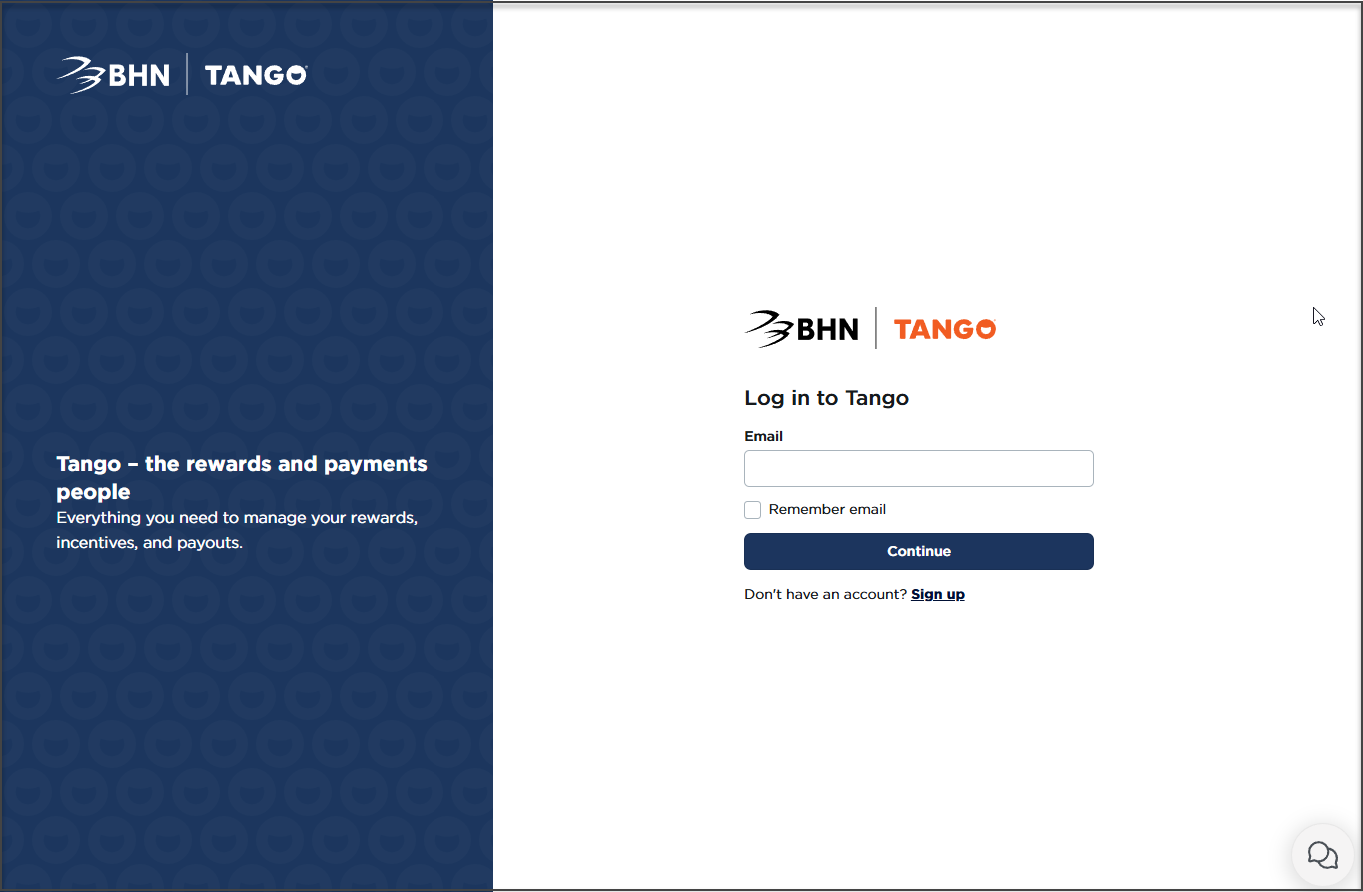
-
Enter your email address and click Continue.
If you have logged in before, you may need to skip this step, as Tango portal has stored the username you have used before.
-
Enter your password and click Continue. If you don’t remember your password, enter your email then click Forgot password to receive a password reset prompt. See Complete your Tango registration for Tango portal password requirements.
-
Receive a six-digit verification code. You will get your verification code depending on how you have set up your multi-factor authentication (MFA). See Set up MFA (Tango portal users).
-
Enter your six-digit code and click Verify.
Questions? Contact your Customer Success Manager at success@tangocard.com. Learn more about MFA with our documentation Multi-Factor Authentication FAQ.
Note:
- SMS is available in United States and a number of other countries such as Canada, UK, etc. For a complete list of supported countries, check out the countries list. Standard data and messaging rates will apply.
- You will receive the verification code only if:
- This is your first time logging in on this device.
- You have not checked the option to Remember this device for 30 days last time you logged in.
- You have logged in to this device before, but cleared cache/cookies, or logged in to another device in between before you log back to this one.
This option is available only if the email address on your Tango invite is a Gmail address. If you signed in with Google for the first time after registration, use the same Google account to log in. When you click Continue with Google, you may need to authenticate your account through MFA. See Set up MFA (Tango portal users) .
Note:
- Google login is only available if you have used this option to create your Tango user profile for the first time.
- If you have used the Google login before, you cannot reset your password via Tango portal.
- If you have logged in using Google before, you may not see all the steps below
To sign in with a Google account:
- Go to Tango portal.
- Enter your business email address and click Continue.
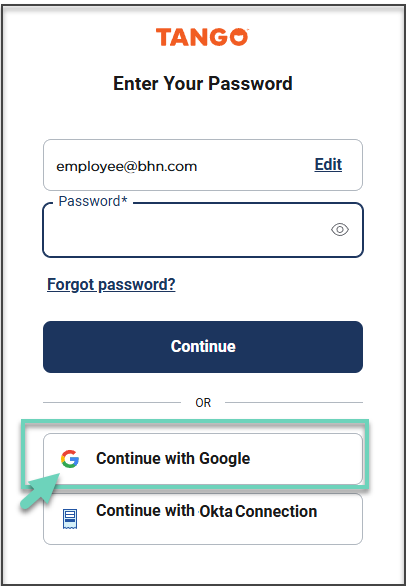
- Click Continue with Google.
- You may receive a text message with your six-digit verification code.
Depending on how you have set up your MFA, a verification code is sent to you. See Set up MFA (Tango portal users). - Enter your six-digit code and click Verify.
Note:
- SMS is available in United States and a number of other countries such as Canada, UK, etc. For a complete list of supported countries, check out the countries list. Standard data and messaging rates will apply.
- You will receive the verification code only if:
- This is your first time logging in on this device.
- You have not checked the option to Remember this device for 30 days last time you logged in.
- You have logged in to this device before, but cleared cache/cookies, or logged in to another device in between before you log back to this one.
If your organization uses single sign-on (SSO) for authentication, you must register and sign in to Tango portal using SSO.
Note:
- To sign in Tango using SSO successfully, you need an entry with your company’s Identity Provider (IdP) that matches the email address used with Tango. For any issues logging in, contact your company’s Tango portal admin for help.
- If you’ve logged in to SSO before, you cannot reset your password via Tango portal. Contact your company’s Tango portal admin to reset your password.
- If you’ve logged in to SSO before, you may not see all the steps below.
To sign in with SSO:
- Go to the Tango portal.
- Enter your email address. Your email may be automatically populated if you have logged in to Tango portal before.
- Click Continue.
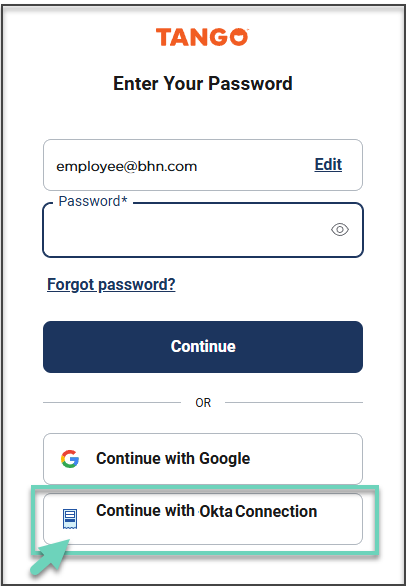
- Select Continue with [your IdP] Connection.
- Depending on your company’s setup, you may receive a text message with your six-digit verification code. An MFA verification code is sent to your phone, email, or authenticator app. See Set up MFA (Tango portal users).
- Enter your six-digit code and click Verify.
Note:
- SMS is available in United States and a number of other countries such as Canada, UK, etc. For a complete list of supported countries, check out the countries list. Standard data and messaging rates will apply.
- You will receive the verification code only if:
- This is your first time logging in on this device.
- You have not checked the option to Remember this device for 30 days last time you logged in.
- You have logged in to this device before, but cleared cache/cookies since the last time you used Tango portal.
Can’t sign in to your Tango account?
If you're experiencing issues signing in to your Tango portal, see our troubleshooting steps in Get started FAQ.
Sign out of the Tango portal
To log out of Tango, click your profile name at the bottom left, then select Sign out.
More resources



