You can transfer funds between two active Tango accounts that live on the same Tango platform. The accounts must have the same currency such as: USD to USD, or CAD to CAD. In order to transfer, you must have Manage permissions in Funding. See how you can Set user permissions and access level.
To learn how to transfer funds using Tango API, see our API topic Manage funds.
Note:
- You can only transfer funds between two active accounts on the same platform and with the same currency.
- You must have access to the specific account, and Manage permission for Funding & Account Balances to transfer funds.
To transfer funds between accounts on a Tango platform:
- Sign in to the Tango portal.
- Go to Funding > Wallet.
- Under the Wallet tab, click Add/Transfer funds.
- Select Transfer funds on the Funding form.
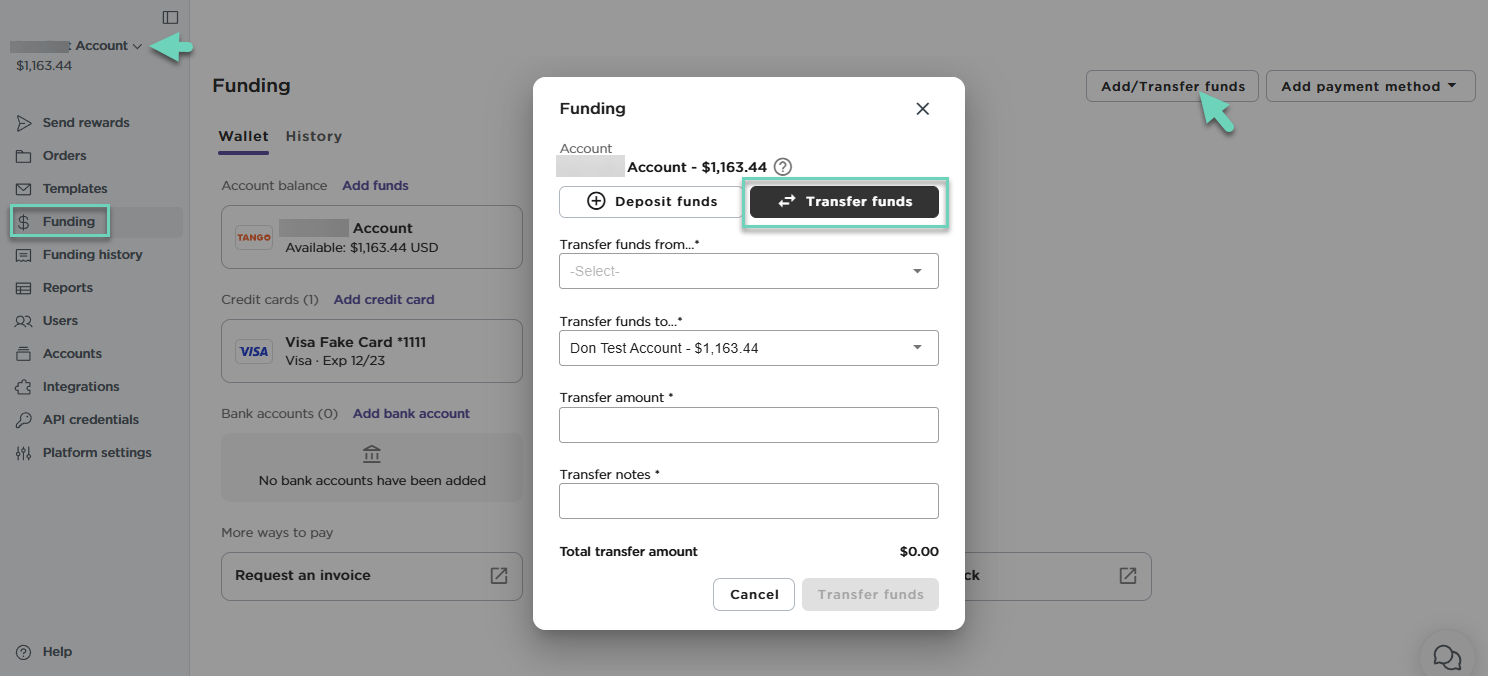
- Fill out the form to initiate a transfer of funds between accounts on your Tango platform:
| Field | Purpose |
|---|
| Transfer funds from | (Required) Select an account on your platform from the drop-down menu that contains funds. |
| Transfer funds to | (Required) Select an account on your platform from the drop-down menu to which the funds will be transferred. If you have accounts in multiple currencies on your Tango platform, only accounts that match the currency of the "From" account will be available in the drop-down for the "To" account. |
| Transfer amount | (Required) Enter the amount of funds you are transferring between the two accounts. This amount cannot exceed what is available in the "From" account. |
| Transfer notes | (Required) Include a note describing the transfer. |
-
Click Transfer funds again.
A green banner shows if the transfer has been successful.
You can find the record of your previous transfers under History in Tango portal.
To see a record of your transfer:
- Sign in to the Tango portal.
-
Click the account switcher at the top of the left menu to select the correct account.
-
Go to the Funding > History.
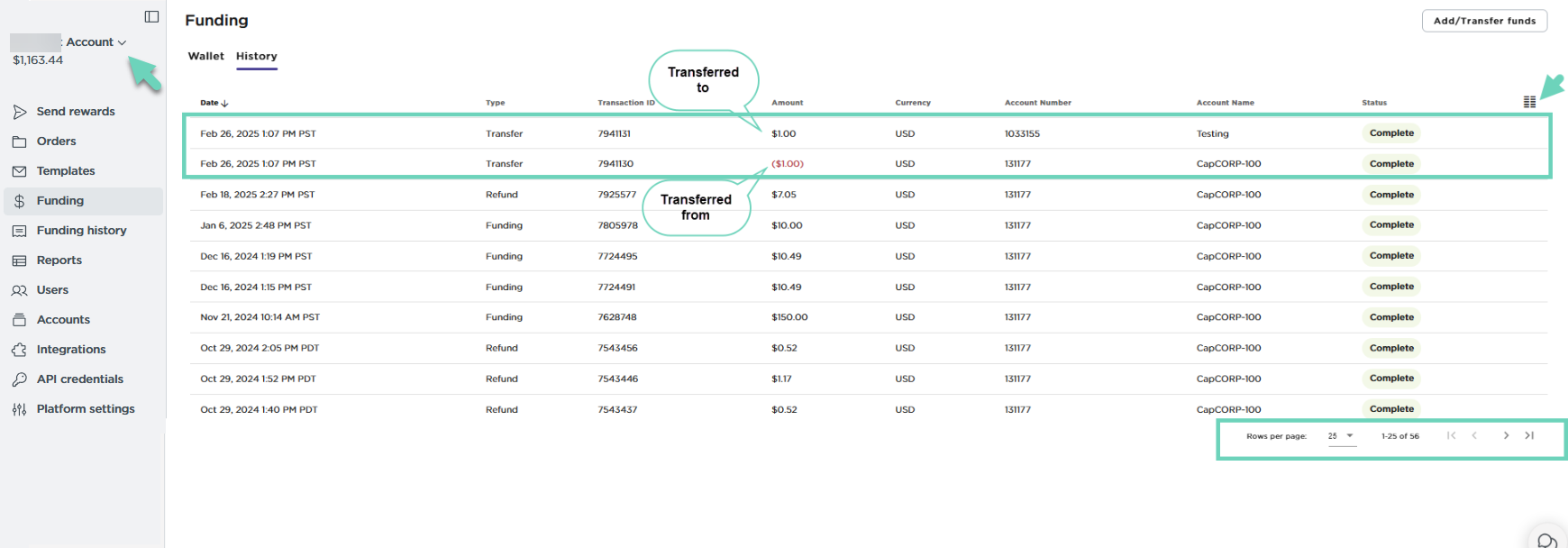
A list of transactions including transfers, funding and refunds on the platform appear with the most recent transaction at the top. Transfers are labelled as Transfer (as type) and are shown in two separate rows: one for the originating account with parenthesis such as ($100.00) and one for the destination account. Funding may include different transactions used to fund an account such as credit card, ACH, Wire, etc. Click on the row to see more information.
- Click
 Hamburger menu to show or hide more columns.
Hamburger menu to show or hide more columns. - Use pagination at the bottom of the page to see more results.
More resources



