When you fund your Tango account using a credit card, a receipt is generated automatically and emailed to the email recipient whose email address has been provided at the time of registration. You can also download the credit card receipts from the Funding page. Here is how:
To download a credit card transaction receipt:
- Sign in to the Tango portal.
- Click Account switcher
 and confirm you are in the correct account.
and confirm you are in the correct account. - Click Funding on the left menu.
- Go to the Funding history tab.
- Select a credit card transaction.
- Click
 Download Receipt. The Tango Order payment notification file is downloaded in PDF format.
Download Receipt. The Tango Order payment notification file is downloaded in PDF format.
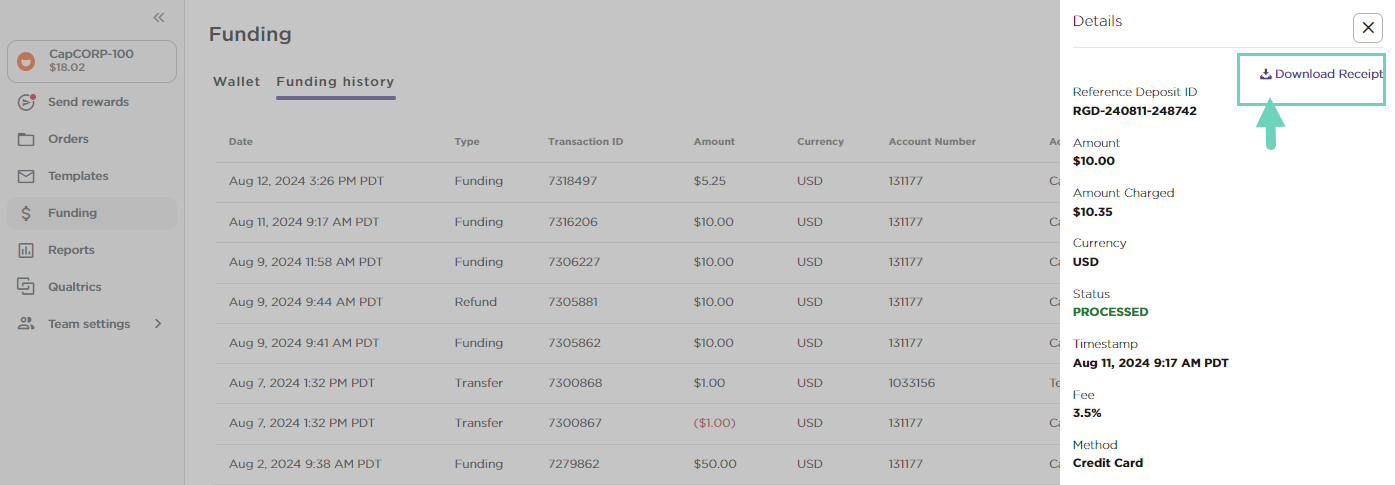
Note: You can only download receipts for the credit card funding transactions. The method of funding must appear as Credit Card in the Details panel.
- Open the Order payment notification and save. It contains the transaction summary such as Reference deposit ID, Transaction ID, payment amount and more. To see the description of the funding history fields, see View funding history in Tango.
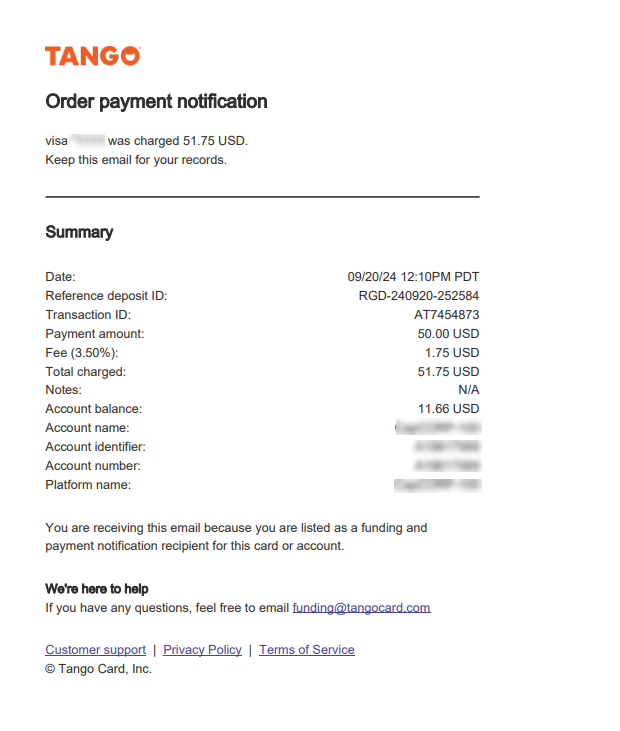
More resources



