You can pay for your rewards at checkout, or pre-fund your Tango account using various methods. See Pay at checkout for a fast and easy checkout experience. To pre-fund your Tango account with a credit card, you must add it to your Tango account first. There is a 3.5% processing fee for credit card transactions. You can check the status of your credit card transaction after you pre-fund your Tango account.
Note:
-
You can use a new credit card immediately after adding it to your Tango account. Tango reviews and processes transactions by the next business day, but review for newly added credit cards may take up to two business days. During this period, your order is marked as Pending. See Orders and Reports FAQ to learn why. Contact your Customer Success Manager (CSM) or success@tangocard.com if the status remains pending more than three days.
-
Default credit card funding limits apply to each credit card account on your platform. Other funding methods, such as Wire, ACH, or checks, have no funding limits. Contact your Customer Success Manager (CSM) or success@tangocard.com for details.
-
Tango sends a real-time notification to the designated email address when funds are deposited in your production account. See Set up funding notifications for more information.
Before You Begin
Follow the instructions below:
Step 1: Deposit funds with the credit card
-
Sign in to the Tango portal.
-
Click your account name at the top left corner and select the correct account.
-
Click Funding on the left menu.
-
Go to Wallet, and click Add funds next to the Account balance.
-
Enter the Funding amount.
-
Click Deposit funds.
The system will calculate the Fee (3.5%) and display the total payment amount. A confirmation message appears, and a funding confirmation email will be sent to the designated recipients. You can update the credit card notification recipient list under Funding > Add Credit Card > Receipts. See Set up credit card notifications.
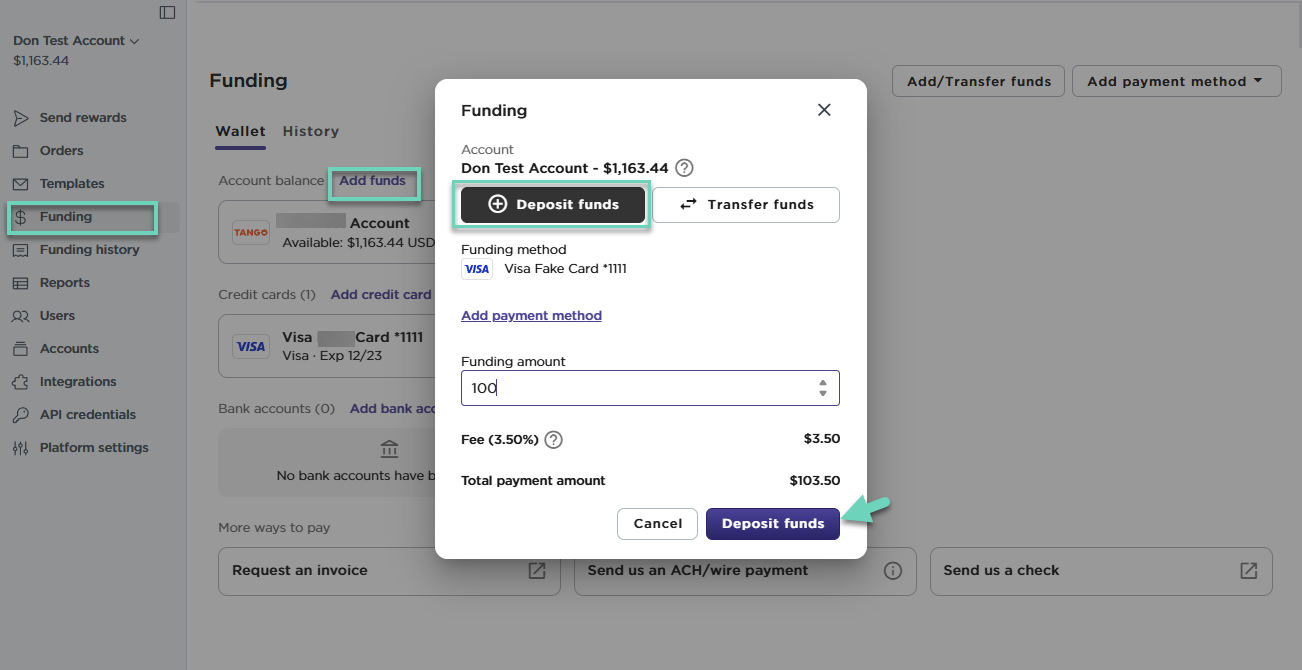
Step 2: Check the status of your credit card transaction
- Sign in to the Tango portal.
- With a right account selected, click
 Funding.
Funding. - Click the History tab.
- Click the transaction to open the Details panel.
- In the Details panel, check the Status of your credit card transaction: Processed, Pending, or Declined. Learn how to Download credit card transaction receipt.
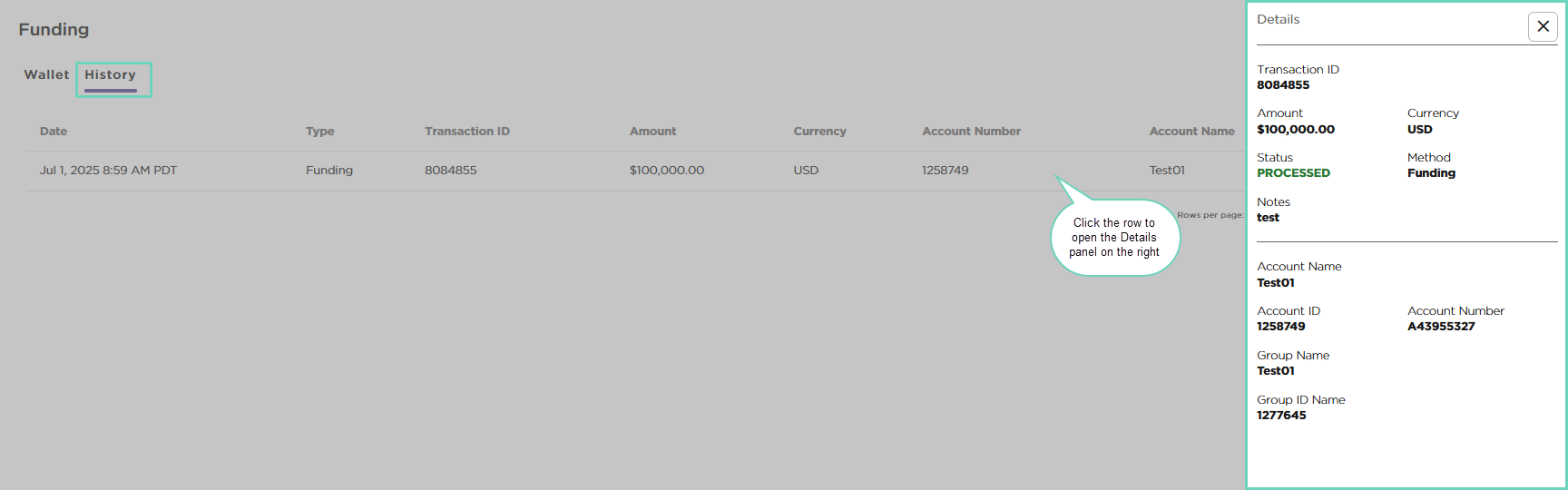
Note:
- Credit card transactions can take up to two (2) business days to process. It shows a Pending status while it’s being processed. See Orders and reports FAQ to learn why. Contact your Customer Success Manger (CSM) or success@tangocard.com if the status has been pending more than three days.
- American Express and Discover cards can only be used to add funds to accounts that are set to US dollar (USD).
- Tango accounts are created with USD as the default currency but can be set to other currencies. Funding transactions are processed in the currency of the selected Tango account, regardless of the currency of the rewards sent or credit card used to add funds.
- Only accounts that have not yet had any transactions can have their currency changed. To change the currency of your Tango account, contact your Customer Success Manage (CSM) or success@tangocard.com.
More resources



