You can get notified anytime a credit card is used to pay for an order or pre-fund an account. Set or edit up to six recipients to receive credit card email notifications when registering a new credit card with Tango. See how to Register credit cards.
Note:
You must have manage permissions in Funding & Account Balances to update the recipient list for credit card transaction receipts.
An email receipt is automatically sent to the user who initiates the credit card funding. You can download the credit card funding receipt from the Funding history page with minimum view permission in Funding & Account Balances. See View funding history in Tango.
To set up credit card notifications:
- Sign in to the Tango portal.
-
Click Funding > Add credit card. See Add credit cards .
-
Under Receipts, enter email addresses to receive notifications whenever this credit card is used to add funds to the account. The registering user's email appears as the Primary Email by default. You can add up to five additional email addresses, separated by commas.
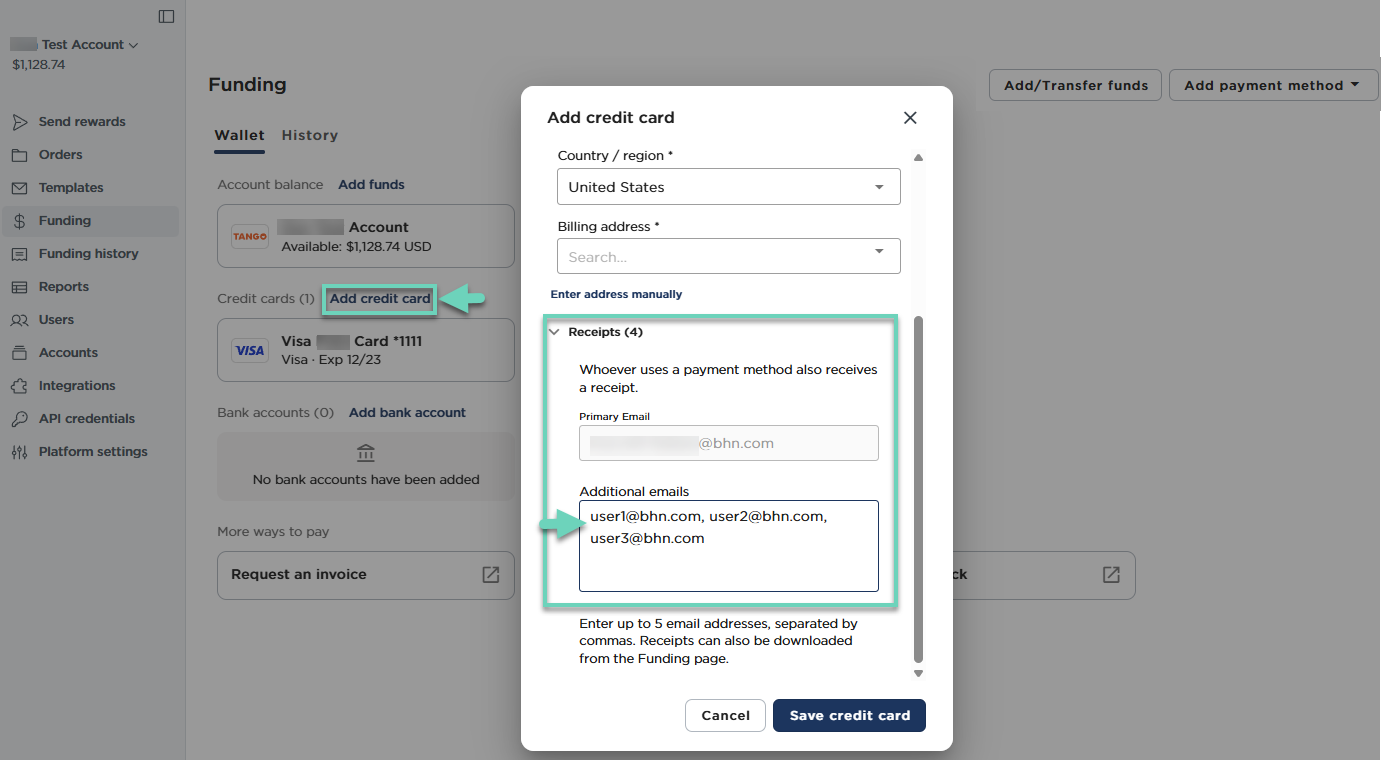
- Click Save credit card.
A receipt is automatically emailed to the user who initiates the funding. You can download the credit card receipts from the “Funding history” page. See View funding history in Tango.
Note:
-
If you believe your email has been wrongly removed from receiving receipts, contact your Customer Success Manager (CSM) or success@tangocard.com immediately.
-
The primary email address cannot be edited after the credit card is registered. You must delete the credit card on the Tango account and re-register it with the updated primary email address. A deleted credit card, must go through the registration wait period in order to be added to your Tango account again.
Update the credit card notification recipient list
Update notification recipients' email addresses as your team members change.
Best practice:
We recommend you to check and update your notification email list periodically to remove old email addresses.
To update the credit card notification recipient list:
-
Sign in to the Tango portal.
-
With the right account selected, click Funding.
-
Click the existing credit card for which you would like to update the recipients. The Edit card details page opens.
-
Scroll down to see Receipts at the end.
-
Under Additional emails, enter email addresses separated by comma. You can add up to five additional recipients.
-
Click Save credit card.
A message appears that the update’s been successful. The credit card receipt will be emailed to the recipient(s) the next time a credit card is used to pay for an order or pre-fund an account.
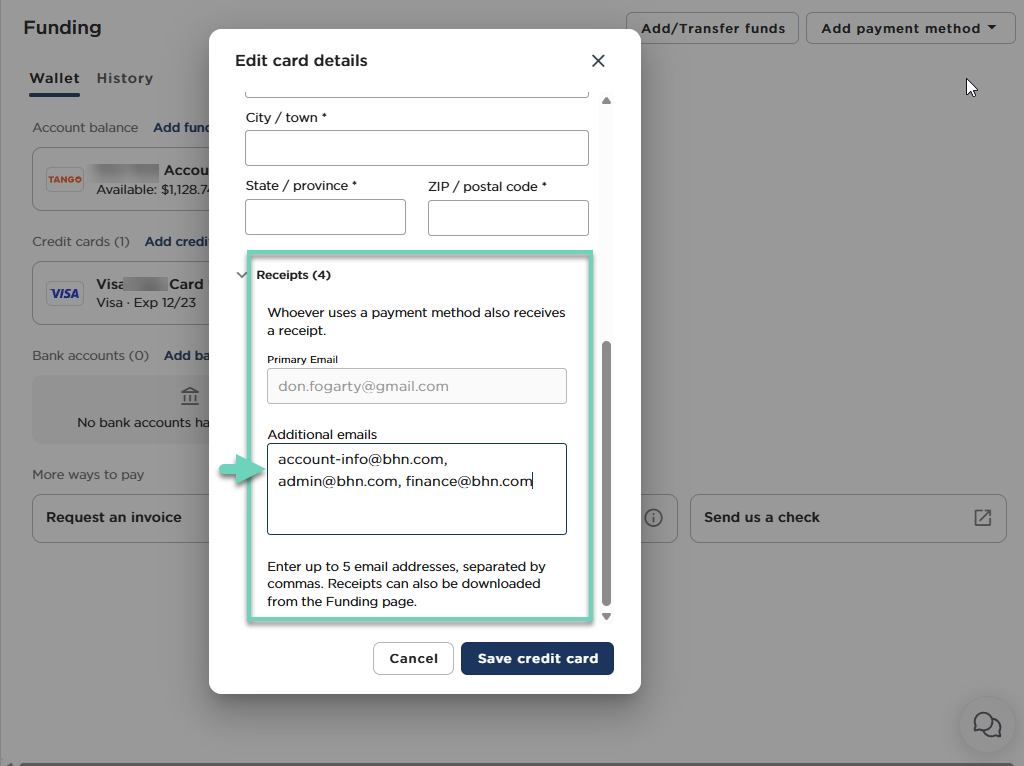
More resources



