Do you want to check out fast? Use Pay at checkout instead of pre-funding your account, for a fast and easy checkout experience. You can pay with a registered credit card at checkout when sending rewards in Tango.
Note:
- We only accept credit cards or pre-funded accounts for pay at checkout. Ways to fund your Tango account lists all available options for pre-funding your account.
- You can use a new credit card immediately if it’s successfully registered to your account, however, it may take up to three (3) business days to process a transaction with pending status. You may see a pending status during pay at checkout orders that are paid with a credit card, or when pre-funding your account balance. Contact your Customer Success Manger (CSM) or success@tangocard.com if the status has been pending more than three days.
To pay at checkout:
- Sign in to the Tango portal.
- Add rewards to your cart individually or in bulk.
- On the Checkout page, select the registered credit card.
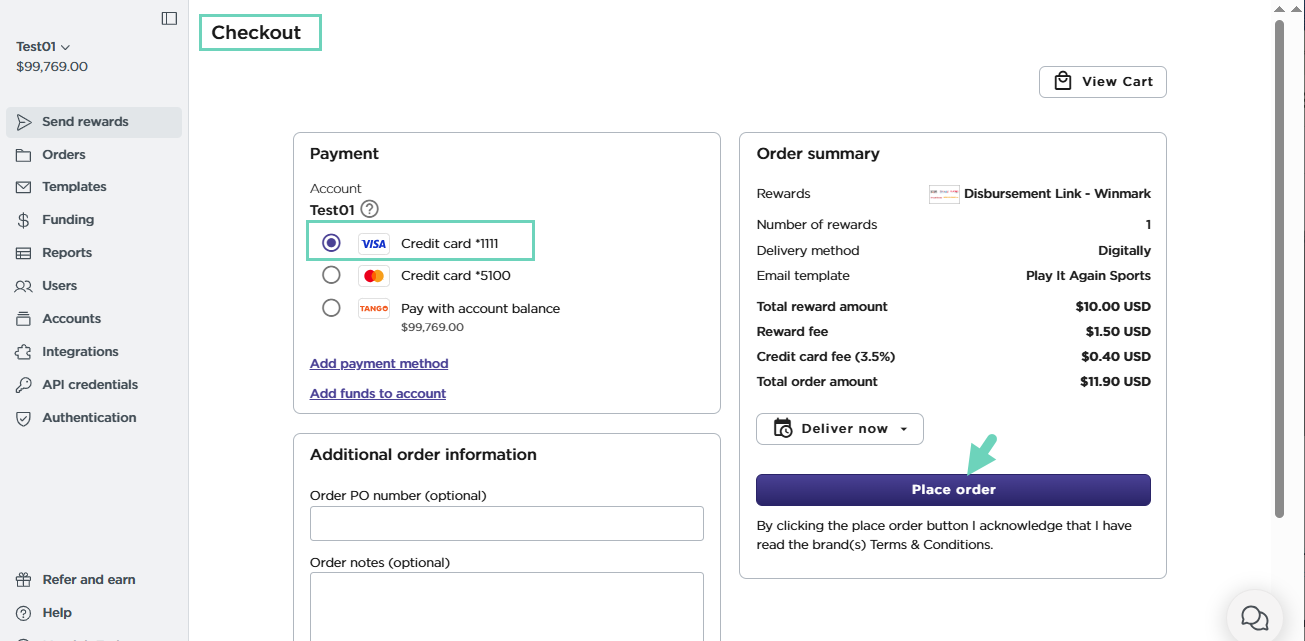
- Click Place order.
An email notification is sent every time this credit card is used to pay at checkout. The notification is sent to all email addresses set to receive notifications when the credit card was registered, or the last time it was edited. See how to Register a credit card. - To add a new credit card during checkout, click Add payment method>Credit card.
Looking for more options?
- To add more funds to your account, click Add funds to account, and then select Deposit or Transfer funds.
- To explore other payment options, see funding options.
More resources



