You can edit or delete rewards with Tango portal before sending them to your recipients. Review your cart to make sure all of your reward and recipient information is correct and the rewards you have selected to send match the currency that your recipients are able to use.
Modify rewards before adding them to the cart
You have the option to edit and delete the rewards when entering the information. When editing, you can change the amount, recipient’s name, and recipient’s email/mailing address before adding them to the cart. You can delete a reward by selecting Remove, or modify your delivery message by selecting Edit/Change under Mail or Email Delivery. To edit your email delivery message see
Send custom email messages.
To modify a reward before adding it to the cart:
- Sign in to the Tango portal.
- Click
 Send rewards and select a reward.
Send rewards and select a reward. - Modify the information as needed.
- Select Edit/Change under Mail or Email Delivery to change the delivery message if needed.
- If you’re here to delete the reward, click Remove.
- When ready, click Add to cart. (You will get a chance to review them one more time.)
- Click Proceed to Checkout to continue to finalize your order.
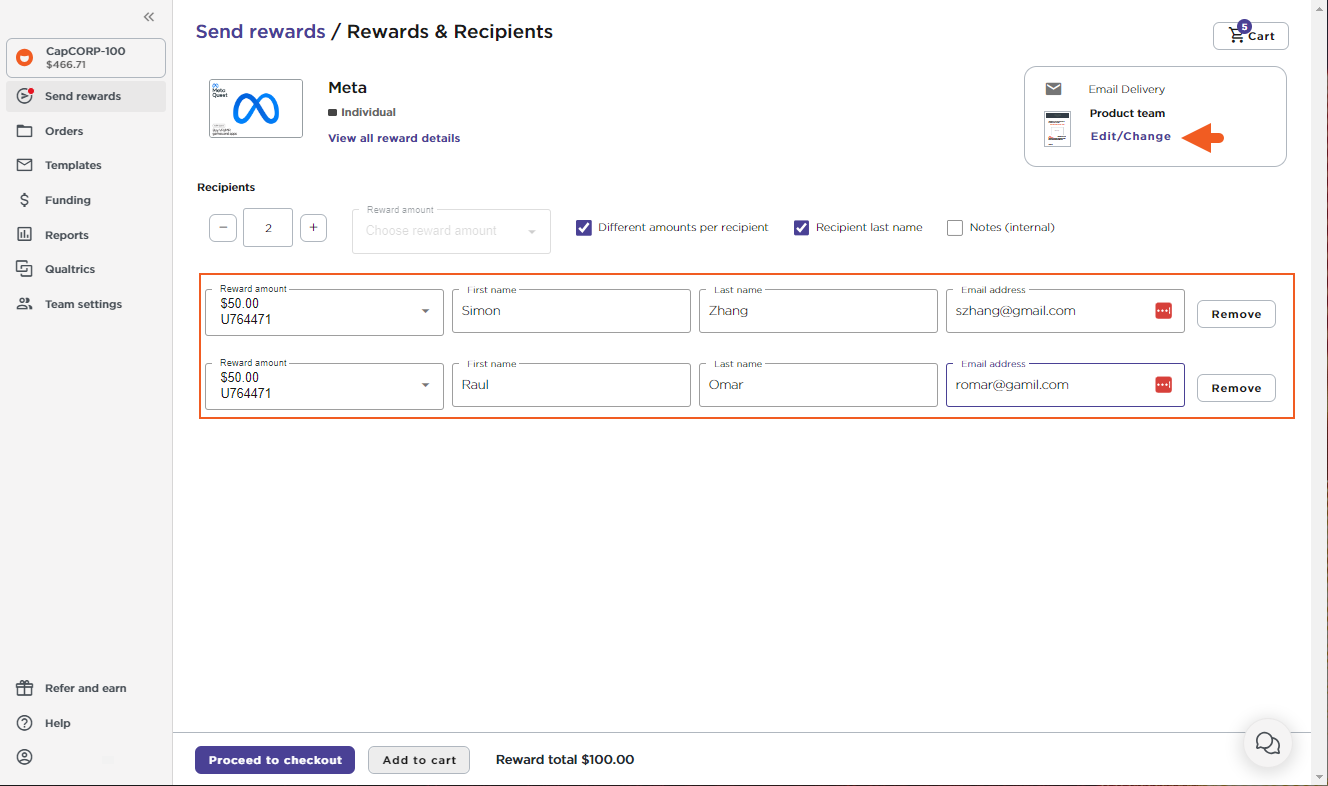
Modify rewards from the the cart
If you worry you may have entered incorrect information before adding rewards to the cart, you have a chance to edit or delete a reward before going to checkout. You can only go to the cart once it has items added to it, until then clicking the cart will do nothing.
To go to your cart:
- Sign in to the Tango portal.
- Click
 Send rewards from the left menu.
Send rewards from the left menu. - Go to the Cart in the upper right of the screen.
To modify rewards in your cart:
- For multiple rewards in the cart, click View by recipients on the top-right corner.
- To edit a reward, click Edit next to the reward.
- To delete the reward, click Delete next to the reward. The reward is deleted without any confirmation.
- When ready, click Save.
- Click Checkout to move to the next page and place order.
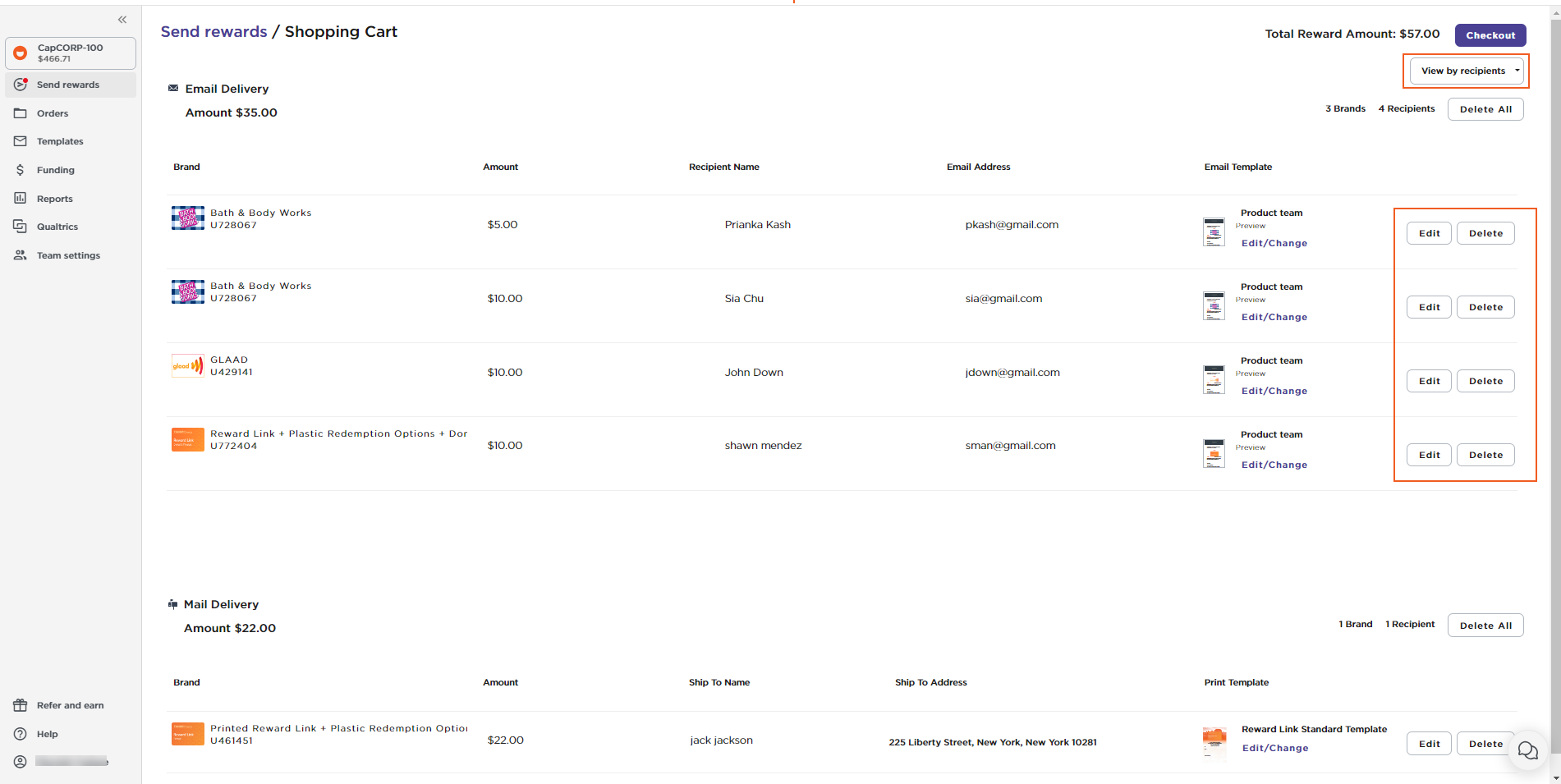
More resources
- See Send digital rewards with Tango
- See Send Printed Reward Links with Tango
- See Send bulk rewards with Tango



