Tango offers Printed Reward Link® via mail delivery to recipient addresses in the United States. Printed Reward Link is a physical letter containing a URL, a redemption code, and instructions on how to redeem the reward. Printed Reward Link is useful for recipients who prefer or require physical mail delivery. Recipients receive the letter by mail and redeem the reward online for digital or physical gift cards. See What is Printed Reward Link.
You can send Printed Reward Link via Tango API as well as Tango portal. See Get started with Tango API for more information. You can also send Printed Reward Links to multiple recipients in bulk. See how to Send bulk digital and printed rewards with Tango . Contact your Customer Success Manager (CSM) or success@tangocard.com to have the Printed Reward Link added to your Tango catalog.
Note:
-
You can send Printed Reward Link only to US recipients.
-
Printed Reward Link incurs $1.50 processing fee for printing and mailing.
-
You can mix email, mobile, and mail delivery rewards in a single order. However, uploading a bulk order file will replace the current cart with the contents of that file. Bulk order files cannot contain a mix of all three reward types.
Step 1: Select a Printed Reward Link
- Sign in to the Tango portal.
- Click Send rewards from the left menu.
- For Printed Reward Link, choose Mail Delivery. Setting the delivery filter to mail filters out any digital mailed rewards.
- Select a Printed Reward Link.
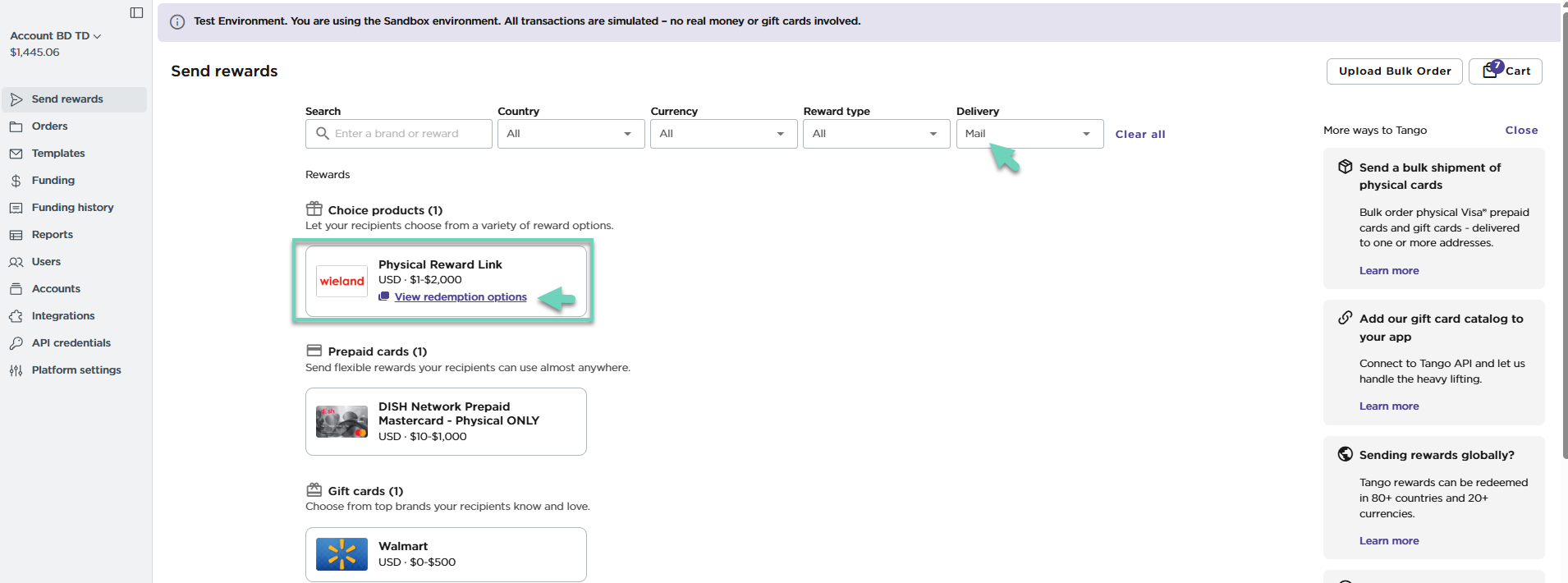
- Click the View redemption options link to see reward details and the gift cards it can be redeemed for. You can also click the card to go directly to Send rewards page.
Step 2: Customize your mail delivery template
Are you interested in adding a company logo, a personalized message, or a custom card image to the Printed Reward Link? The default Reward Link Standard Template template for your platform is automatically applied before checkout. You can edit or customize the template if needed. You can edit your digital delivery template in two ways: before adding the order to the cart (changes apply to all mail delivery rewards), or next to each reward in the cart (changes apply only to that reward). See how you can Create Printed Reward Link templates.
To edit your mail delivery template:
- Select the reward and click the template.
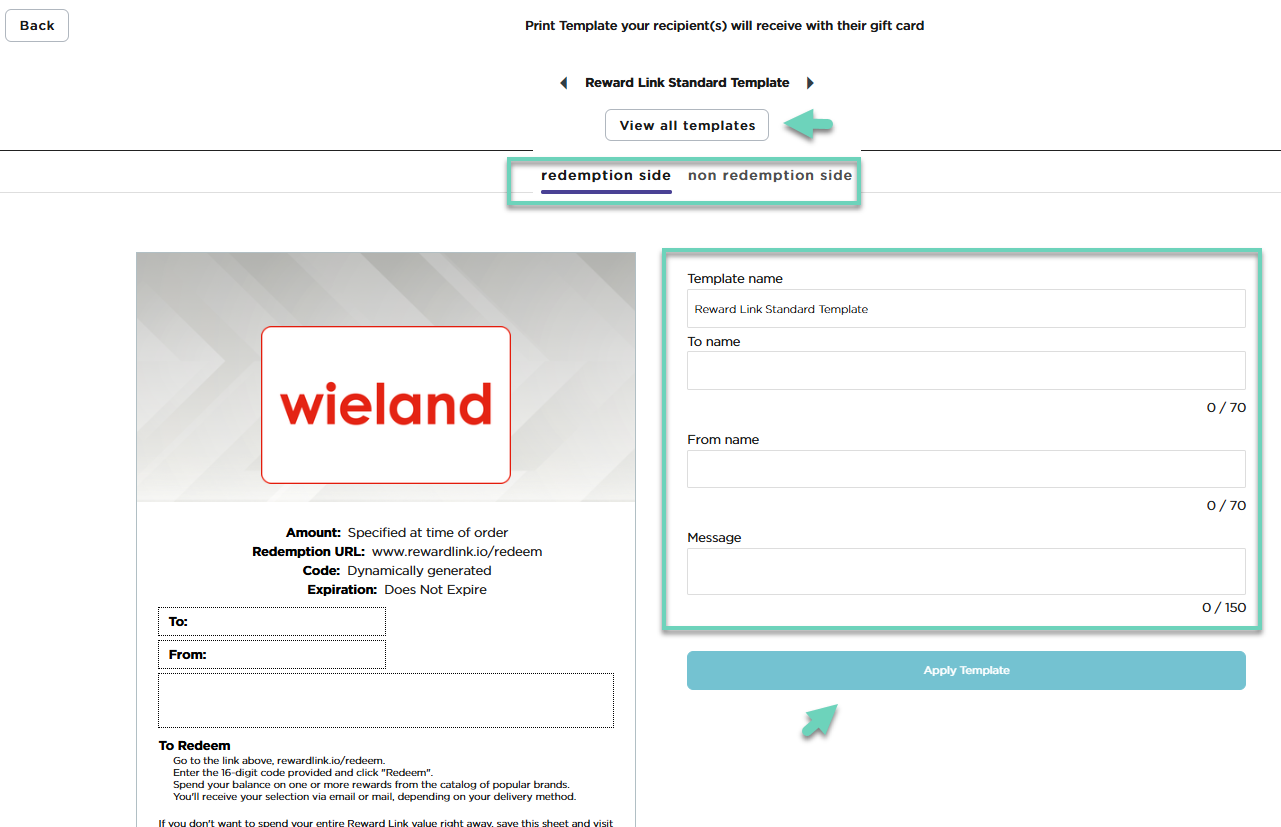
-
Click View all templates on the top to see what’s available and then modify it as below:
-
On the redemption side tab, enter To name , From name, and Message. There is a character limit for each field.
-
On the Non redemption side tab, update the Letter Head (up to 64 characters).
-
Click Apply Template.
Redemption instructions printed on the mail delivery letter are tied to the reward and cannot be changed. See What is Printed Reward Link.
Note:
When adding multiple rewards to the order on one page before clicking Add to cart, any changes to the print template apply to all your mail delivery rewards in the shopping cart. If you add more recipients and enter a name in the To name field, that name applies to all recipients in this order.
Step 3: Fill out recipient and reward information
Enter name and address for the recipients. For more than 15 recipients, see Send bulk digital and printed rewards with Tango.
To fill out recipient and reward information:
- Enter the amount, recipient's first and last name, and the mailing address in Ship to Address. The Notes field is optional.
Note: The notes entered here are internal and not visible to the reward recipient. It can only be accessed when reviewing orders in Tango.
-
You can add up to 15 recipients for this order. For more than 15 recipients, see Send bulk digital and printed rewards with Tango.
Step 4: Place order
Once you apply your reward template and enter the recipient information, you are ready to check out. Please note that your account must have sufficient funds for your order. See Ways to pay for your Tango orders.
To place order:
- Click Proceed to checkout.
- Select:
- Go to cart: to edit or delete any items you no longer need in the Shopping Cart.
- Proceed to check out all items: to see the order summary and check out all items in the cart.
- In the Checkout page, select a Payment option for your reward.
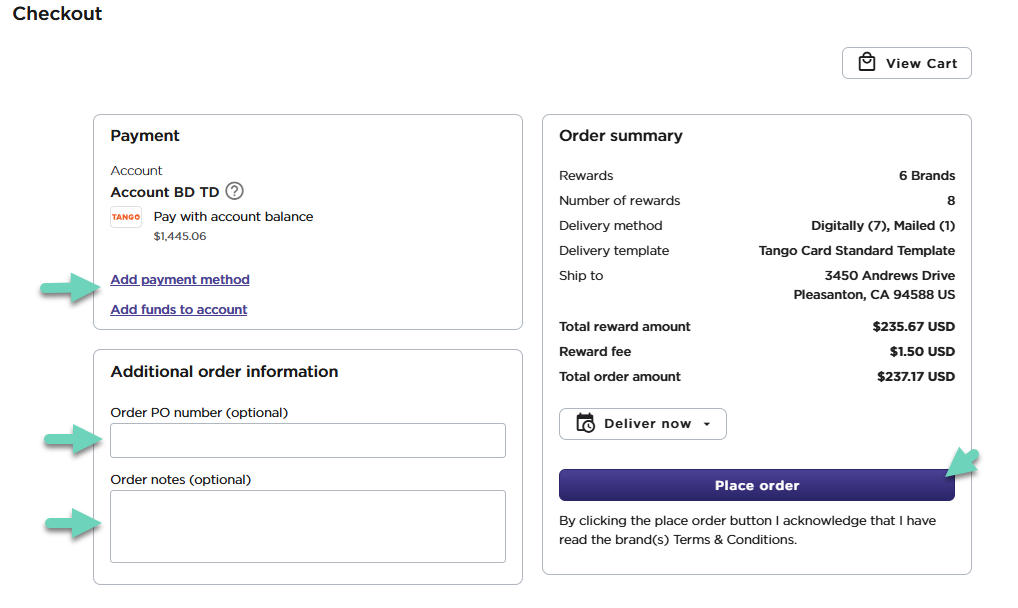
-
The last used payment method remains the default until you change it.
-
Wrong account? Click the Account switcher on the top left menu.
-
Need to add a credit card? Click Add payment method.
-
Don’t have sufficient funds in your Tango account? Click Add Funds to account. See Ways to pay for your Tango orders.
- Add Order PO Number. This field is optional and used to search past orders and not visible to the recipients.
- Add any Order Notes. This field is optional and used to search past orders and is not visible to the recipients.
Note: The notes entered in the checkout page are for the entire order, whereas the notes entered in the Notes field when you started, belong to the line item they were entered for.
- Click Place order.
You're routed to the Order summary page where you can check the status of your order. See Order statuses in Tango. To learn how to edit or delete an item, see Edit or delete items in the cart.
More resources



