Creating a new Tango account is essential for managing reward distribution, tracking balances, and organizing teams or departments. With an account, you can assign budgets to specific teams, monitor spending, set currency preferences, and enable balance alerts.
Note:
- You must be a Tango admin with Organization Access or a user with Manage permissions for Groups & Accounts to create, edit, or deactivate Accounts and Groups on your platform.
- You can create multiple Accounts within one Group.
- Group and Account names can contain spaces, hyphens, letters, and numbers. Names must have 5–100 characters.
You can create a new Tango account choosing one of the supported currencies and add it to an existing group.
To create a new account
- Sign in to the Tango portal.
- Click Accounts on the left menu.
- Select Create Account.
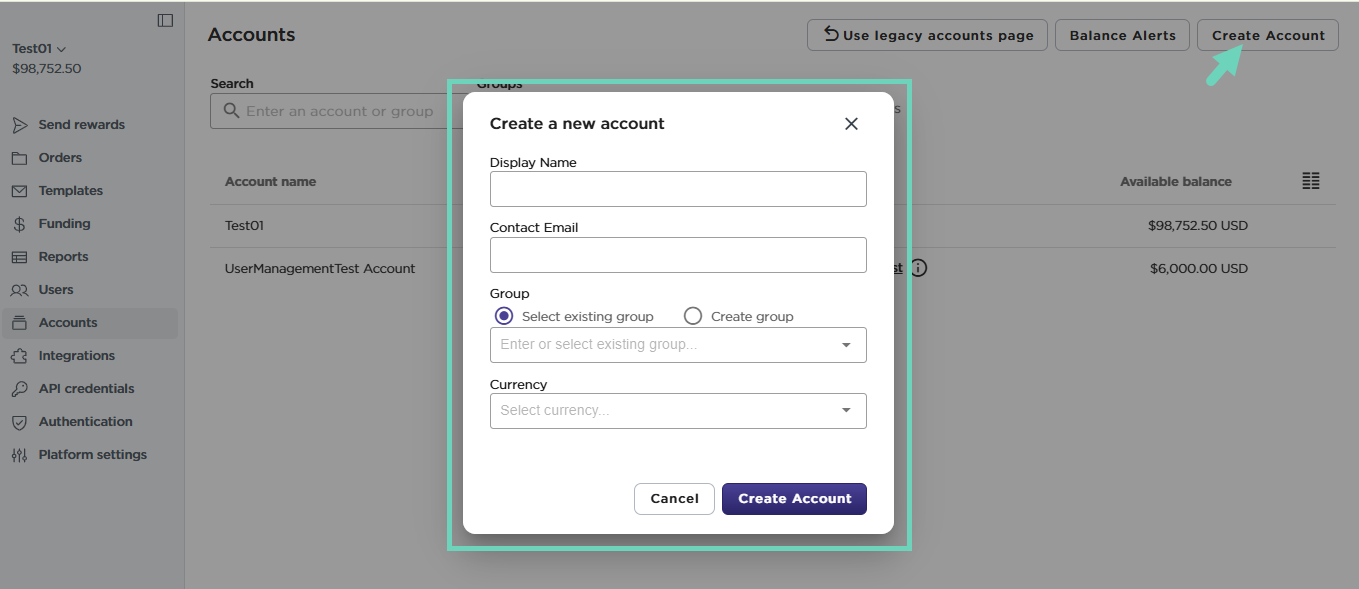
- Enter a Display Name for the account.
- Enter a Contact Email for the account.
- Click to Select existing group.
- Select a Currency for the newly created account. Once selected and saved, the account currency cannot be changed. Tango supports USD, AUD, CAD, EUR, and GBP currencies.
Note:
Once you select and save a currency, you cannot change the account currency. To change it, delete the account and create a new one. If the account has transactions, you can only disable it. A disabled account remains visible on the platform but is inactive. See Users and accounts FAQ.
8. Click Create Account to confirm.
A new account is created under this group. To learn how to disable or disable an account, see Manage accounts and groups in Tango.
Create a new group
Groups in Tango help organize and manage multiple accounts within a shared structure. You can separate accounts by department, region, project, and more. However, you cannot create a group independently. To create a new group, follow the Create Account flow, where you can choose to create a new group and assign the account to it.
To create a new group:
- Sign in to the Tango portal.
- Click Accounts on the left menu.
- Select Create Account.
- Enter a Display Name and Contact Email for the account.
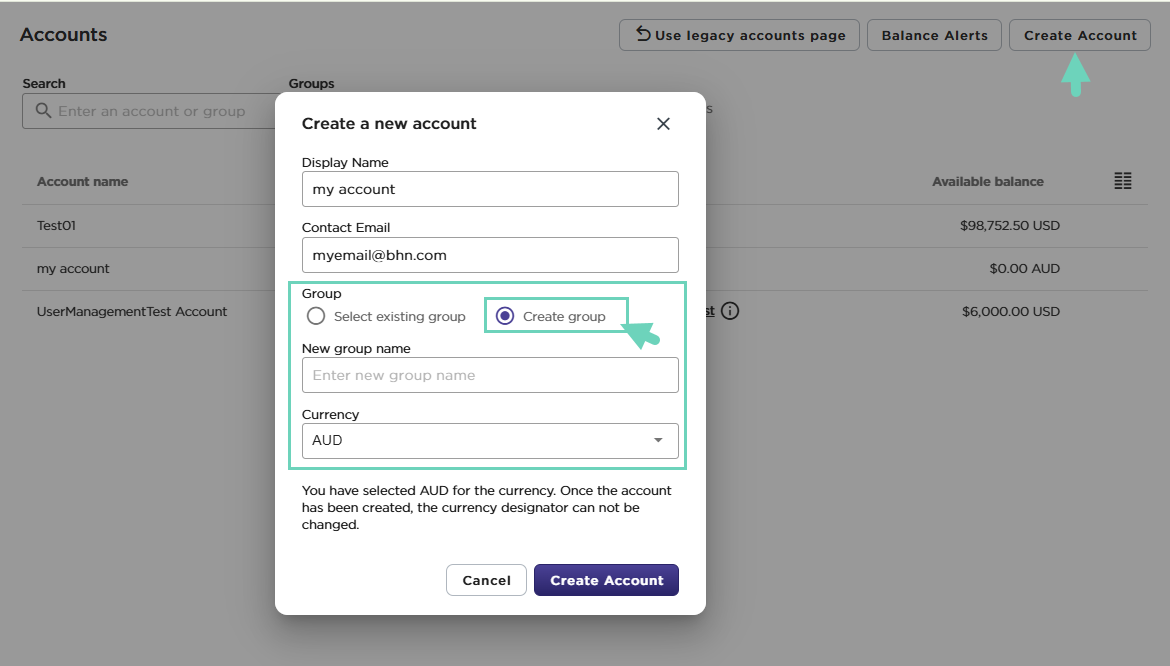
- Select Create group
- Enter a New group name.
- Select a Currency of the newly created account. Tango supports USD, AUD, CAD, EUR, and GBP currencies. Once selected and saved, the account currency cannot be changed.
- Click Create Account to confirm.
The new group is created with the new account under it. To learn how to rename a group, see Manage accounts and groups in Tango.
More resources:



