All transactions including adding funds or sending rewards are managed at the account level. Groups contain accounts and cannot be deleted or disabled. You can disable and enable accounts, or rename groups on your platform. Learn how you can Create Accounts and Groups.
Required permissions
-
You must be a Tango admin with Organization Access, or a Tango user with "Manage" permissions for Groups & Accounts to create, edit, or deactivate accounts and groups on your platform.
-
With 'View" permissions for Groups & Accounts, you can only see groups and accounts information based on your access level, but can't create, edit, or deactivate them. See how to Set user permissions and access level.
With the right user permissions, you can:
Disabling an account in Tango temporarily pauses its activity without deletion. You might disable an account for various reasons, including:
-
A team or program not currently sending rewards
-
Preventing accidental or unauthorized transactions
-
Budget control for inactive accounts
-
Team restructuring
-
Security concerns
-
Temporary and seasonal programs
You cannot delete an account in the Tango portal, but you can disable an account. When an account is disabled, it can no longer be used for transactions, such as adding funds or sending rewards. A disabled account remains visible in the platform but is inactive. Previous transactions made to and from the account are kept in the account’s history reports. A disabled account can be re-enabled again with the right permissions, but can't be deleted.
See how you can Generate and download order reports in Tango portal. See what other reports we offer to Tango customers.
To disable an account:
- Sign in to the Tango portal.
- Click Accounts on the left menu.
The accounts are listed showing details including account name, account number/identifier, and group. You can select more columns to display by clicking the hamburger menu  on the right.
on the right.
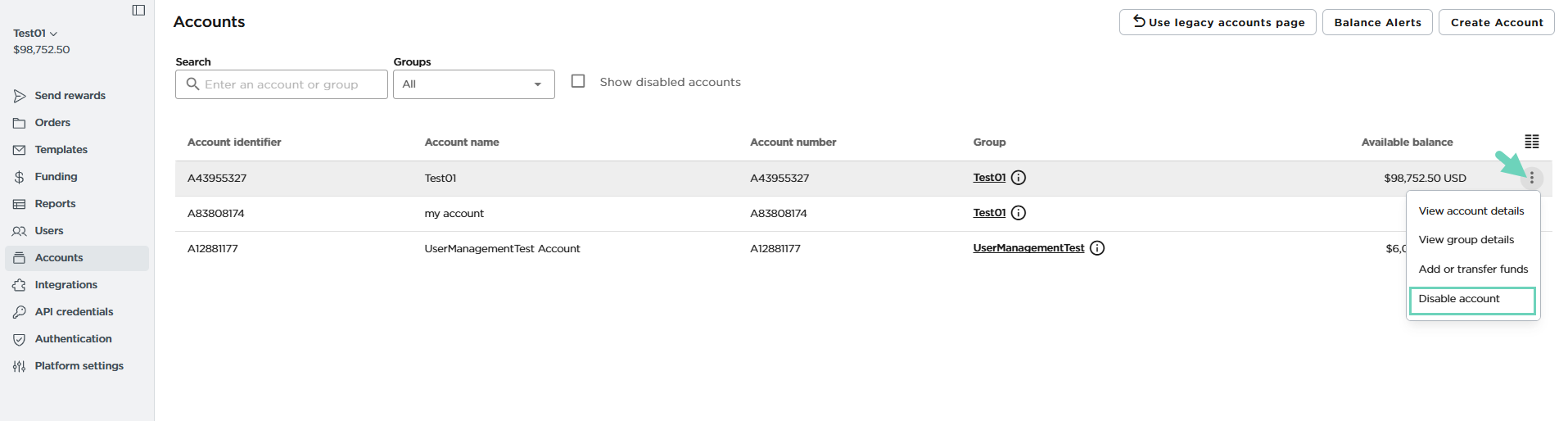
- Select Disable Account.
- Click Disable Account again to confirm.
Once the account is disabled, it disappears from the list of accounts. To see the disabled accounts in the list, select the checkmark Show disabled accounts at the top.
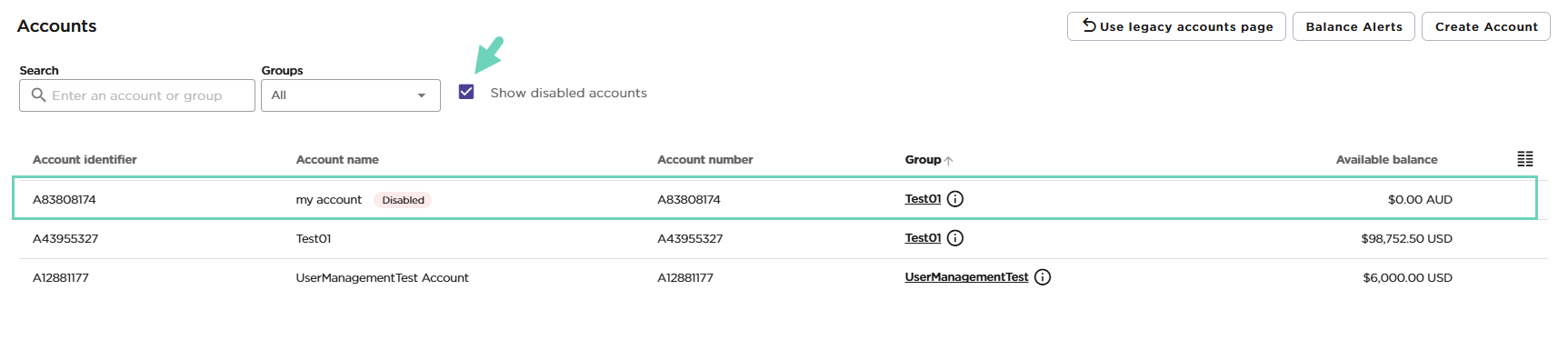
You may have disabled your account for seasonal or temporary programs, audit purposes, budget control, maintenance, platform changes, or many other reason. You can re-enable it anytime if you have the right permissions.
To enable an account:
- Sign in to the Tango portal.
- Click Accounts on the left menu.
- To see the disabled account, select the checkmark next to Show disabled accounts.
All the disabled accounts appear in the list. - Click More options
 next to the account you’d like to enable.
next to the account you’d like to enable. - Select Enable Account.
The account is re-enabled without a confirmation.
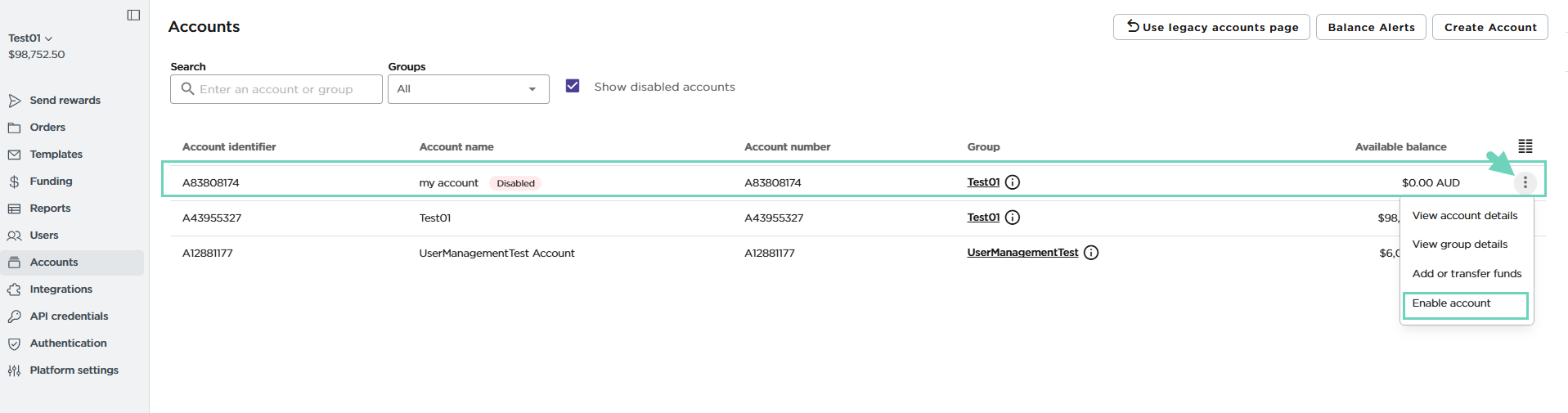
Groups are permanent containers for organizing accounts. Once created, you cannot delete or disable a group, ensuring data integrity and consistent reporting. You can rename a group if the new name is unique and does not match any existing group. This flexibility allows you to adapt without compromising the group's structure or history.
Note:
- A group name can contain spaces, hyphens, letters, and numbers. Names are required to be between 5–100 characters.
To rename a group:
- Sign in to the Tango portal.
- Click Accounts on the left menu.
- Click More options
 next to the group you’d like to rename.
next to the group you’d like to rename. - Select View group details.
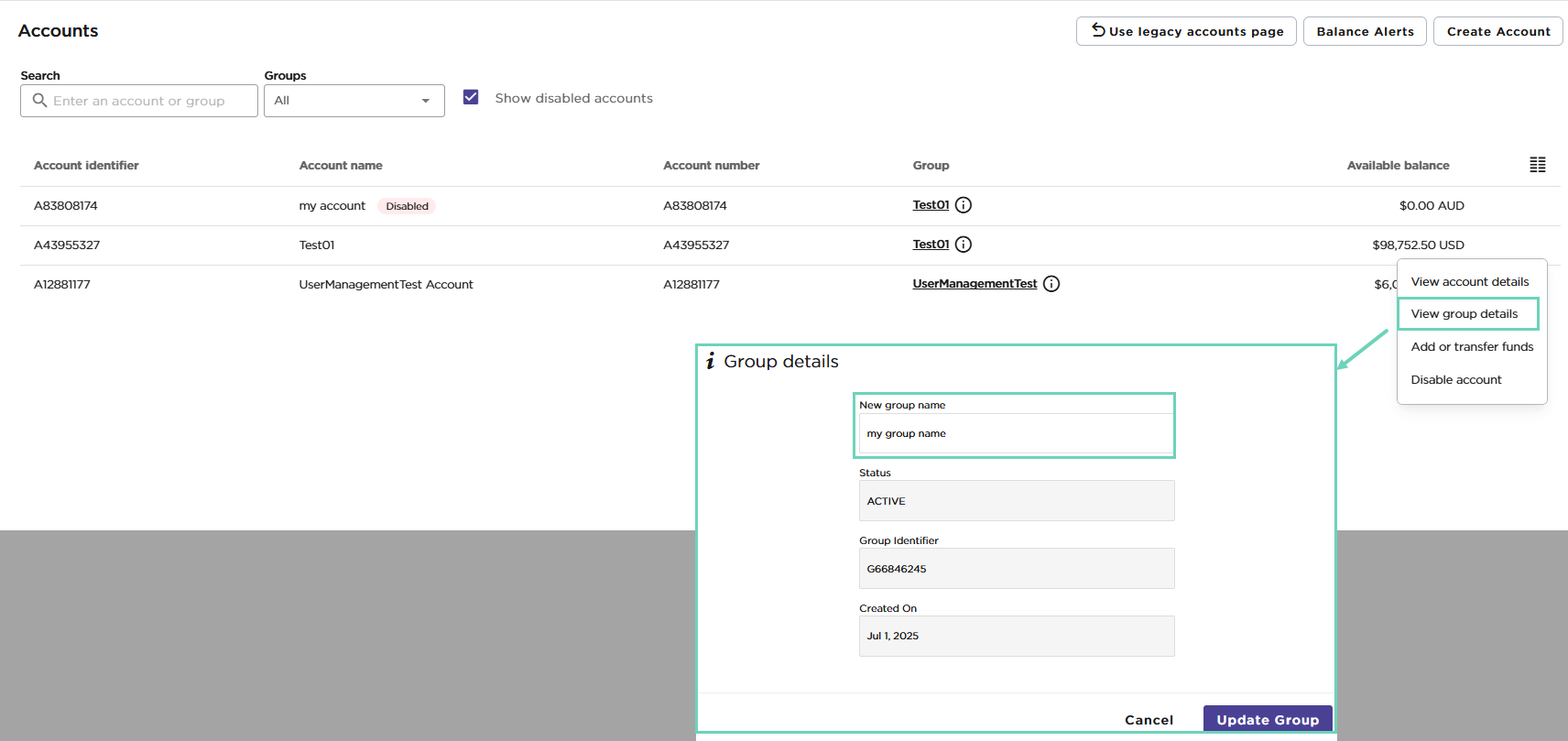
- Enter the New group name and click Update Group or click Cancel and exit without saving changes.
More resources



