You can create balance alerts for your Tango account to notify you or your team when the account balance drops below a specific threshold. This can help you add funds when they’re needed and prevent account balances from running out where rewards are sent automatically. You can create a balance alert via Tango portal and API. See how to Set a low balance alert for a customer account in Tango API.
Note:
-
A balance alert triggers only once every 24 hours per account, regardless of how many times rewards are sent with the balance below the threshold.
-
Account balance alerts function on both prefunded and credit line accounts
-
Alerts are triggered by any method of sending rewards, provided the account balance drops below the defined threshold. This includes sending rewards with Tango, bulk rewards, Tango API orders, Qualtrics incentives, or Code Pulls. Learn about the different ways to Place orders in Tango.
-
You can only select accounts with the same currency to receive balance alerts.
Required permissions
In order to create and edit balance alerts, a user needs the following permissions. Check out the permissions under Users. Learn how to Set user permissions and access level.
Create an account balance alert
With an account balance alert, the system notifies you automatically when a threshold is reached, or when you need to replenish an account.
To create account balance alerts:
-
Sign in to the Tango portal.
-
Click Accounts on the left menu.
-
Select Balance Alerts > Create Balance Alert
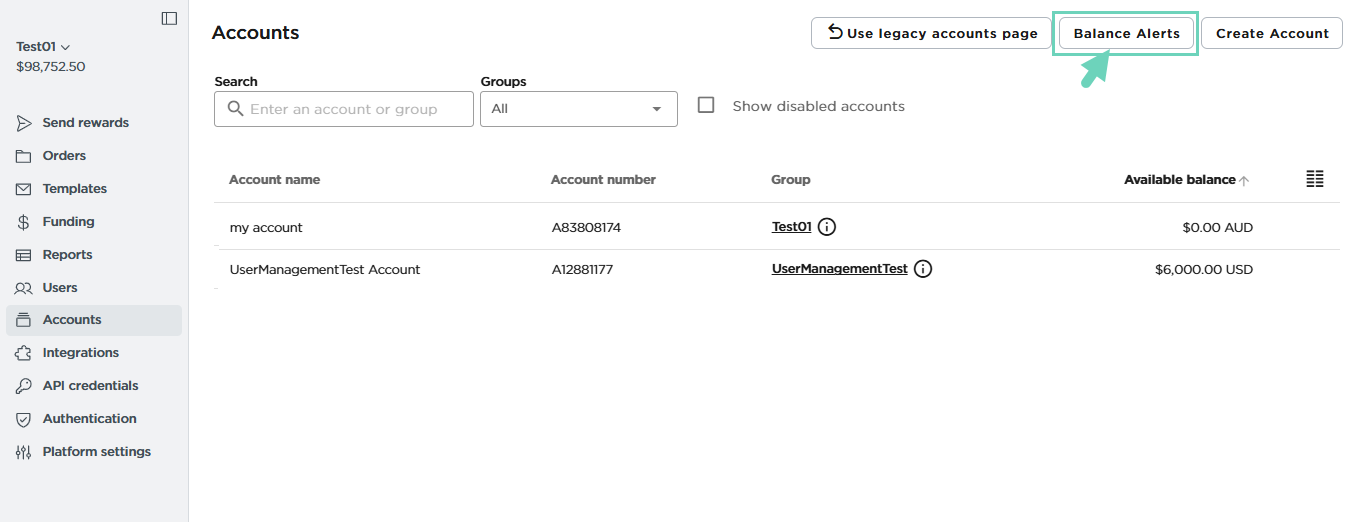
-
Enter an Alert Nickname, then click Continue.
-
Select the account that you would like to receive balance alerts for. You can only select accounts with the same currency to receive balance alerts:
-
All Accounts—sends an alert when the balance of any account on the platform reaches the threshold.
-
Choose Accounts—lets you pick specific account(s) to send alerts when their balance reaches the threshold.
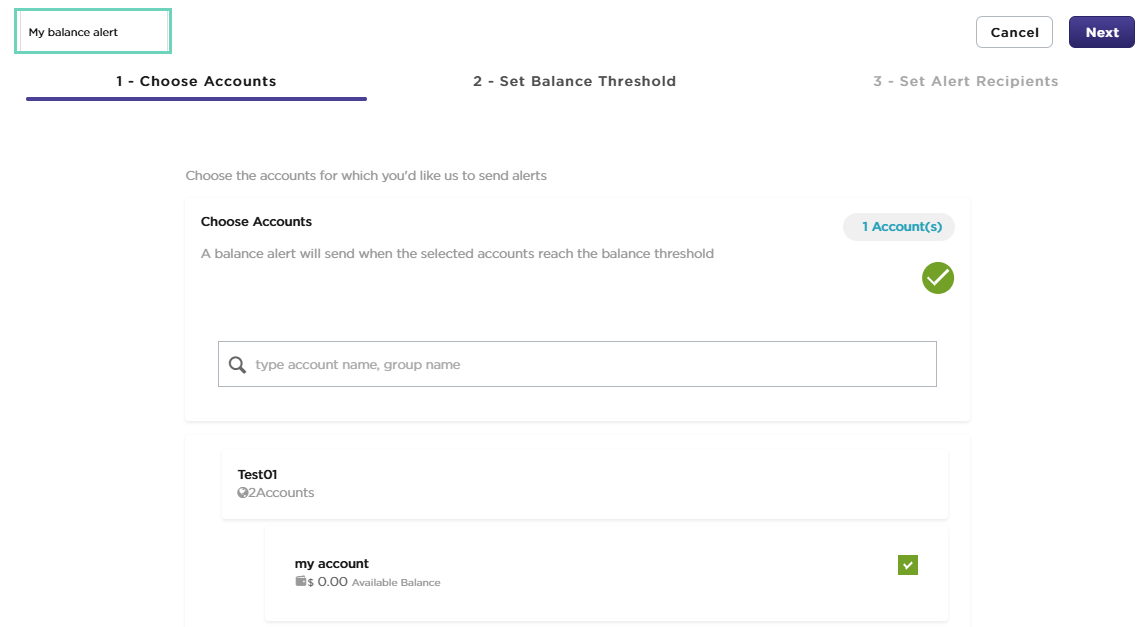
- Click Next.
-
Enter a threshold amount to trigger the alert. The currency of the alert threshold matches the currency of the selected account(s).
-
Click Next.
-
Enter up to five (5) email addresses for recipients to alert when the balance threshold is reached. Click Add Additional Contact Email to add more recipients.
-
Click Save.
When the balance drops below the threshold for any of the selected account(s), the alert recipient(s) will receive an email notifying them that an account balance has dropped below the threshold. Balance alert emails comes from noreply@tangocard.com.
You may need to to update the alert threshold, add or remove alert recipients as they move, or disable the alert for inactive accounts. Managing alerts also helps avoid unnecessary notifications so teams only get alerts when action is truly needed.
To manage balance alerts:
-
Sign in to the Tango portal.
-
Click Accounts from the left menu.
-
Click Balance Alerts.
All balance alerts are displayed here. If no balance alerts have been created yet, click to create one.
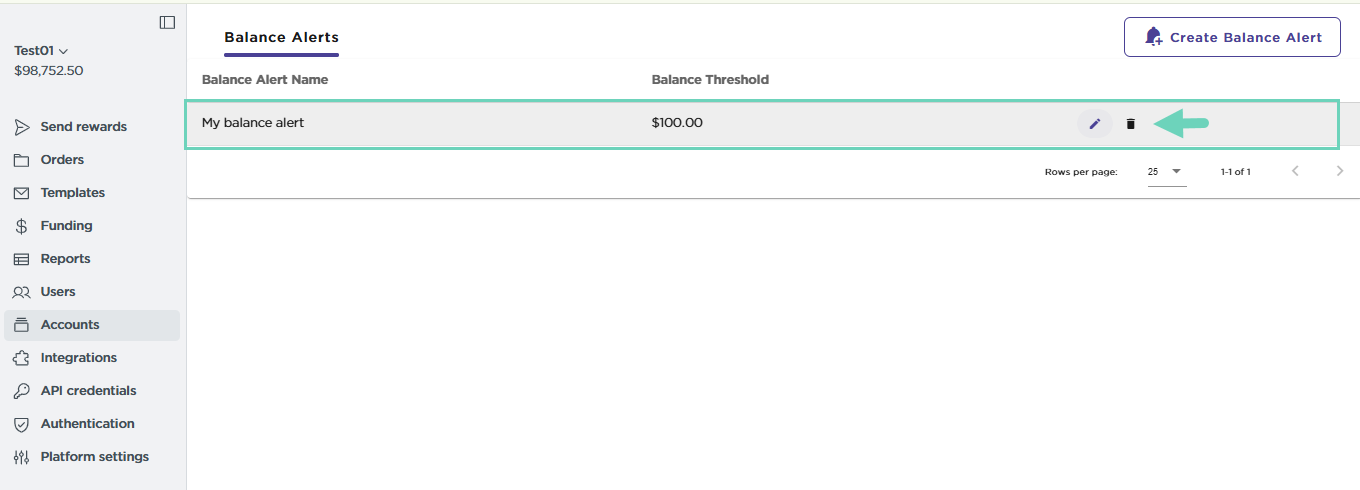
-
Click Edit next to the balance alert to rename the alert, change threshold amount, change accounts to be monitored, or add and remove notification recipients.
-
Click Delete next to the balance alert to stop notifications and delete all configured settings. Deleting an alert does not affect the account itself or its balance—it only removes the monitoring feature.
More resources



