Did your recipient delete or misplace their reward email? It may have been mistaken for spam or they might no longer have access to that email address. The Tango portal lets you resend the email to the recipient from the Orders or the Line items view.
Note:
Resending a reward does not create a new order. It only resends the original reward email. No extra fees apply.
Resending rewards: rules and permissions
-
You can only resend a reward email to a different email address of the original recipient. Redirecting a reward to a new recipient is strictly prohibited and is a violation of our Terms and Conditions.
-
You cannot change the brand, value, or message of a reward after sending it. However, if you have Manage permissions for Order History, you can resend rewards to a different email address of the original recipient from the Orders or Line Items view in the Tango portal. See how you can Set user permissions and access level.
-
You can’t resend a reward email if the reward or physical gift card was mailed.
-
With View permission, you can resend the reward email only to the original address. With Manage permission, you can resend it to a different email address.
-
Admins and users with managing permissions can grant users permission to resend rewards. To set an individual user's permission, toggle the Order History permission between View and Manage to control reward email resend ability. See Set user permissions and access level.
Select an order to view the order details and order status. The original reward email can be resent if the wrong email has been provided, the original email cannot be delivered, or the recipient has accidentally deleted the original email.
To resend rewards from the Orders view:
- Sign in to the Tango portal.
- Click Orders on the left menu.
- Find your order in the search results and click anywhere on its row to view the Order Summary page.
- Click the reward you intend to resend. It opens the Details tab.
- Go to the History tab.
- Click Resend.
The original recipient email is populated by default. Users with the View permissions for Order History can only resend the reward to the original email address of the recipient, whereas users with Manage permissions for Order History can edit the email address before resending the reward email. -
Fix the email address and click Resend reward.
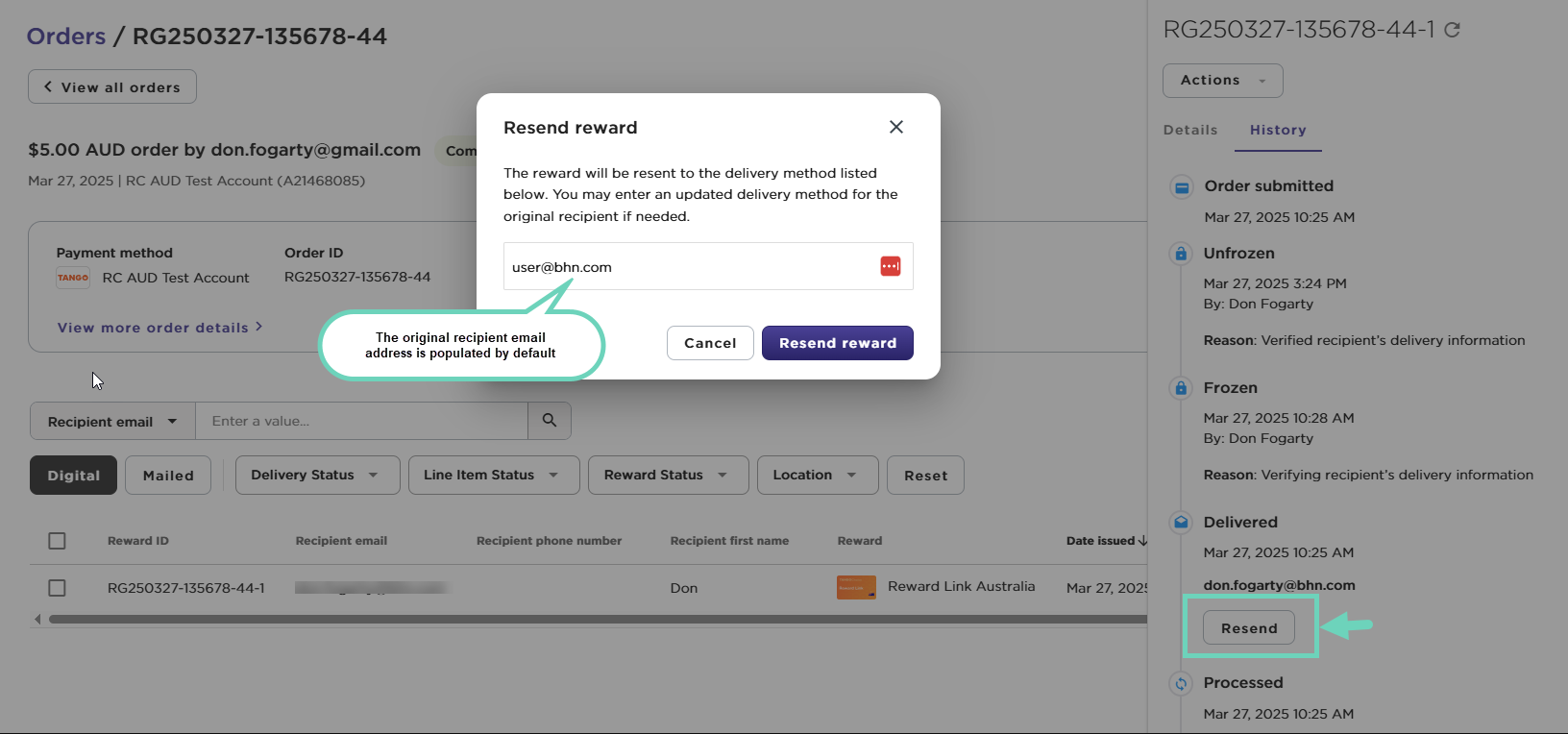
Select a Line Item to view details about the reward, the order, the account, and account history, and resend the reward email if needed. The original reward email may be resent if the wrong email was provided, the original email couldn’t be delivered, or the recipient accidentally deleted the original email.
To resend rewards from the Line items view:
- Sign in to the Tango portal.
- Click Orders on the left menu.
- Go to the Line Items tab.
- Find your line item in the search results and click anywhere on its row to view the details.
- In the Details tab, click Actions dropdown at the top of the panel.
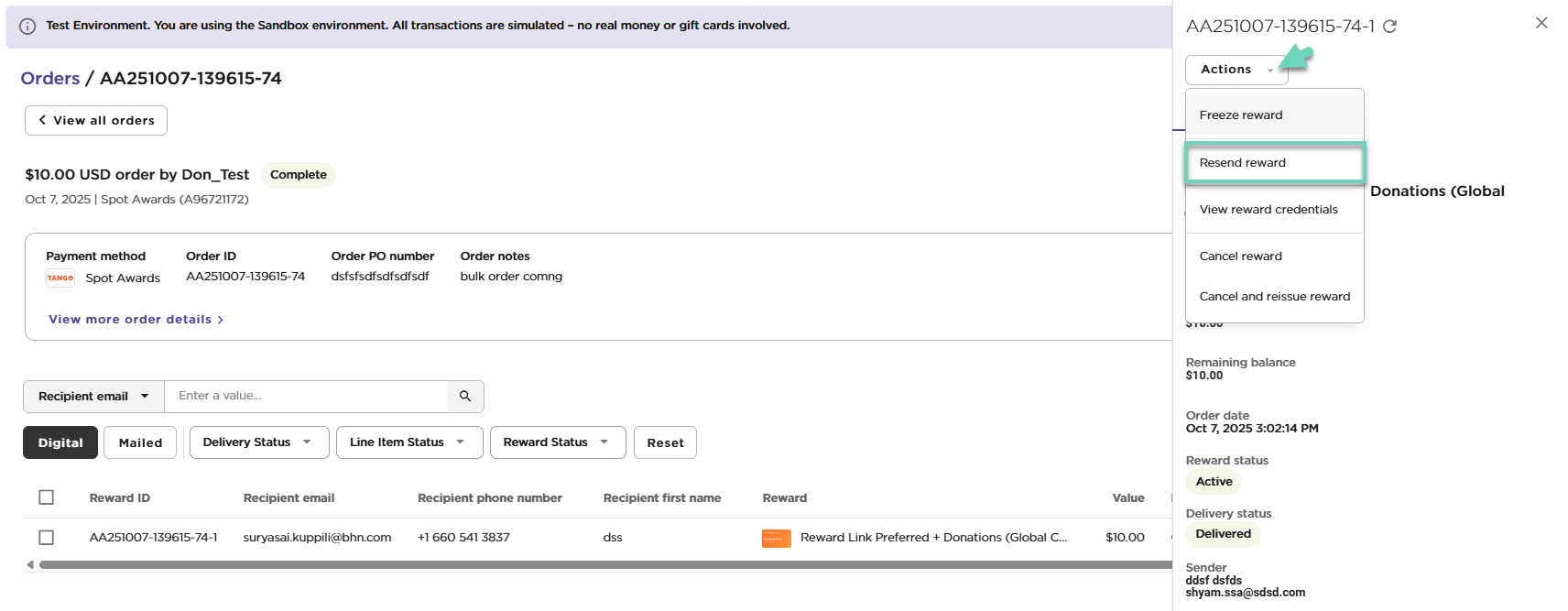
- Click Resend reward. The original recipient email is populated by default. Enter an updated email for the original recipient if needed. For permissions to resend, See Set user permissions and access level.
- Confirm Resend reward. The rewards email is now sent to your intended recipient.
Tango does not store sent reward credentials indefinitely. All credentials are deleted periodically for security and anti-fraud purposes. Requests to send new reward credentials to your recipients may result in you paying for the full face value of the new reward.
More resources



