Review and manage your orders in Tango portal via Orders page. You can search and find historic orders, view line items in those orders, check the orders history and details, cancel, freeze, resend reward emails, download line items data, etc. by going to Orders > Orders page.
Search and find reward orders
You can search across previously placed orders, filter orders using different search criteria, and navigate into specific orders to see the rewards history and details. Here’s how:
To search and find reward orders:
- Sign in to the Tango portal.
- Click
 Orders on the left menu. You are taken to the Orders tab by default.
Orders on the left menu. You are taken to the Orders tab by default.
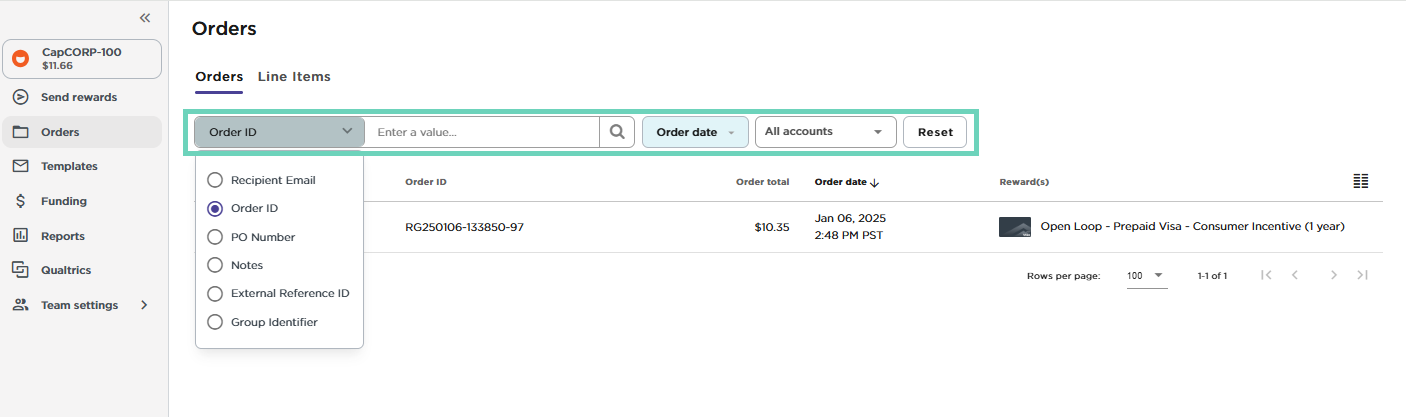
- Select a search category on top of the page, enter a value, and hit enter on your keyboard or click the the magnifying-glass
 . You may get multiple pages of results. If needed, scroll the page horizontally to see all displayed columns.
. You may get multiple pages of results. If needed, scroll the page horizontally to see all displayed columns.
Note:
- You must enter the full value you are searching for. Partially entered email addresses or names will not produce search results.
- Make sure you have the correct search category selected. If you have recipient email selected and you type a recipient name, no results are returned.
- A space in the email address (beginning or after) does not return any results.
- The search value you enter is not case-sensitive.
The following table shows the available search options and filters for orders:
| Search by | Purpose |
|---|
| Recipient Email | To search for the email address where the reward was originally sent |
| Order ID | To search for a line item by reward |
| PO Number | To search for the purchase order number, an optional number used for your internal tracking. |
| Notes | To search for an optional custom field used at the time of ordering |
| External Reference ID | To search for feature used by the API customers |
| Group Identifier | To search for the orders processed under a specific Group |
- To narrow down your search, select the Order date. Pick a date range from the calendar for when the reward has been issued. For rewards sent on a single day, click that date twice.
- Search for:
- All accounts—all created accounts on this platform
or - This account only—the current account on this platform
- Click the hamburger menu
 in the upper-right corner of the table to select which columns to display.
in the upper-right corner of the table to select which columns to display.
Don’t need all the columns we offer? Drag and drop the columns to rearrange. Scroll the page horizontally to see all columns. To select the number of rows to display per page, click  at the bottom of the page. Select from 100, 200, or 500.
at the bottom of the page. Select from 100, 200, or 500.

- Click on a specific order row to see more information. It opens a new page with all line items under that specific order. Here you can:
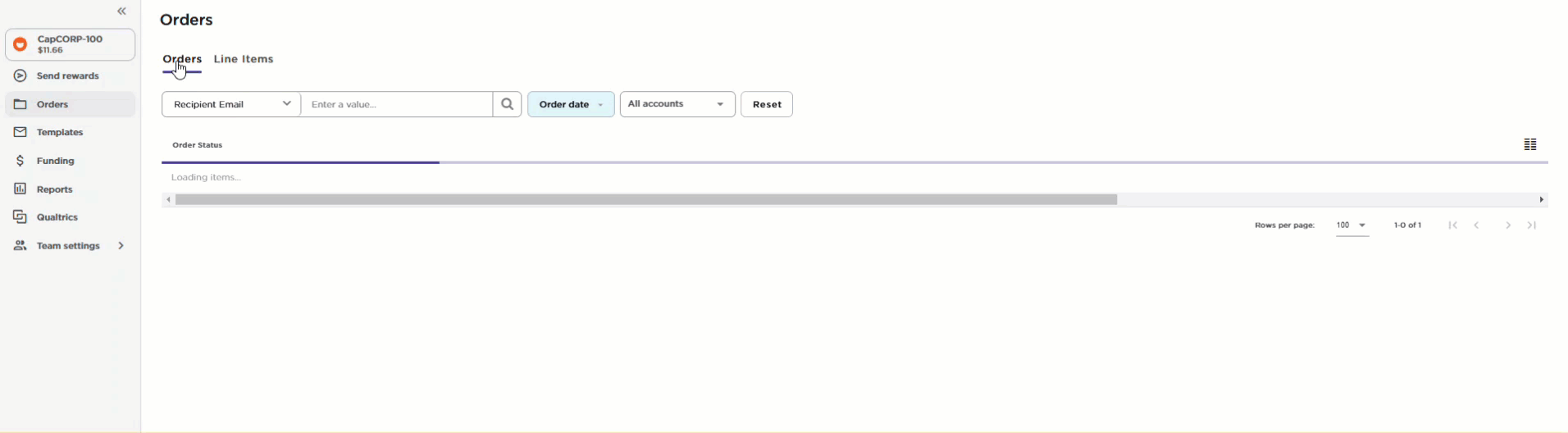
Note:
Tango doesn’t store credentials for the sent rewards indefinitely. All credentials are deleted periodically for security and anti-fraud purposes. Requests to send new reward credentials to your recipients may result in you paying for the full face value of the new reward.
- Click anywhere on an line item to open the line item details. Here you can:
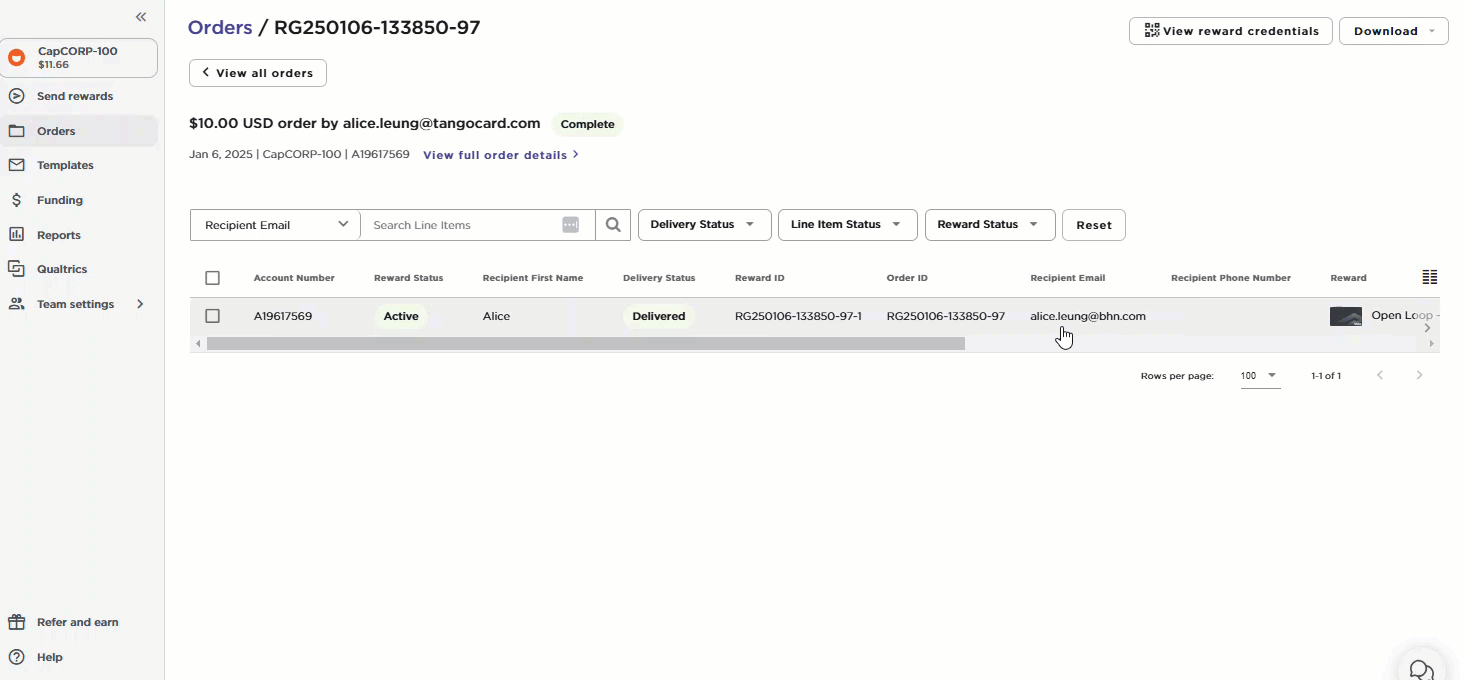
- Click Reset to remove all filters and view the full list of rewards.
More resources



