View and manage your line items in Tango portal via Line Items page. Line Items provide more granular and comprehensive view of rewards sent across your Tango orders. You can find and review individual line items, check their history and details, download line items data, resend, cancel, and freeze, rewards, etc. by going to Orders > Line Items page.
Search and find line items
You can search across previously sent line items, filter line items using different search criteria, and navigate into specific line items to see their history and details. Here’s how:
To search and find line items:
- Sign in to the Tango portal.
- Click
 Orders from the left menu.
Orders from the left menu. - Go to the Line Items tab.
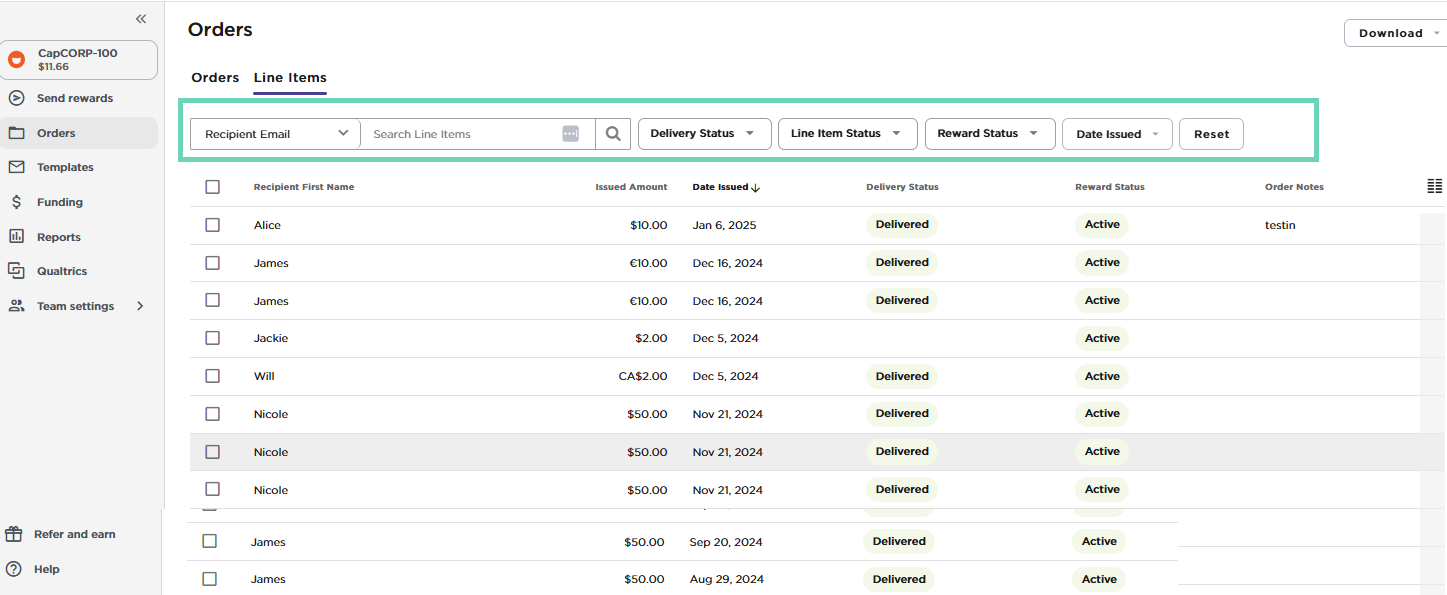
- Select a search category on top of the page, enter a value, and hit enter on your keyboard or click the magnifying-glass
 . You may get multiple pages of results. If needed, scroll the page horizontally to see all displayed columns.
. You may get multiple pages of results. If needed, scroll the page horizontally to see all displayed columns.
Note:
- You must enter the full value you are searching for. Do not enter partial email addresses or a portion of a name.
- Make sure you have the correct search category selected. If you have recipient email selected and you type a recipient name, no results will be returned.
- A space in the email address (beginning or after) does not return any results.
- The search value is not case-sensitive.
The following table shows the available search and filters for the line items:
| Search category | Search criteria | Purpose |
|---|
|
Recipient Email
|
Type full Email
|
To search for a line item by recipient recipient email.
|
|
Recipient First Name
|
Type full First Name
|
To search for a line item by recipient first name.
|
|
Recipient Last Name
|
Type full Last Name
|
To search for a line item by recipient last name.
|
| Reward | Type full Reward | To search for a line item by reward. |
| Reward ID |
The unique, Tango–generated ID that’s attached to each reward. The reward ID also includes the order ID, for example, RG230322-404886-42 is an Order ID, but RG230322-404886-42-1 is a reward ID.
| To search for a line item by the reward ID. |
| Account Number | Type the entire account number | To search for a line item based on the account number. |
| Campaign | Type the string | To search for the campaign name. It’s used to categorize orders for various campaigns (optional) inside Tango API when placing an order. The campaign name is a string up to 100 characters. |
| External Reference ID | Type the string | To search for the External Reference ID of rewards sent via Tango API. This unique ID is an optional field that can be use to cross-reference orders within your system with Tango’s system, and prevents accidental order duplication. The External Reference ID is a string up to 100 characters. |
| Notes | Enter part or entire note message. | To search for a line item based on the note message. |
| Sender | Enter the sender’s complete email address. | To search for a line item with the sender’s email address. |
| Order ID | Enter the complete order ID | To search for a line item based on the order ID. Order ID is a unique, Tango–generated ID attached to each reward. |
| Order Notes | Enter partial or full note |
- To search for internal notes entered for the entire order when checking out rewards in Tango portal.
- To search for the order notes when sending rewards via the API, the string you have entered for "notes" will populate in this field.
|
| Purchase Order Number | Enter the The PO Number | To search for the purchase order number, an optional number used for your internal tracking. |
| Sender | Enter the sender's complete email address. | To search for a line item with the sender's email address. |
You can also search line items based on their statuses such as delivery status, line item status, and reward status:
| Search category (drop-down) | Search criteria | Purpose |
|---|
|
Delivery Status*
Learn about all Order statuses in Tango.
| Delivered | To search for the successfully delivered reward emails to the recipients inbox. |
| Pending | To search for the reward emails that are being processed by Tango. |
| Scheduled | To search for the scheduled rewards for delivery. See Send rewards with scheduled delivery. |
| Not Delivered | To search for the undelivered rewards. The system is not able to deliver the reward email when the email is bounced, blocked, or dropped. We suggest requesting a different email address from the recipient to resend the reward. |
| Line Item Status | Complete | To search for the rewards that have been successfully provisioned by Tango. |
| Pending | To search for pending rewards. The rewards will be processed and delivered within one business day or on the following business day. Once delivered, the order status changes to Complete. |
| Failed | To search for the failed rewards. You are refunded for the reward’s value. Place a new order to ensure your reward is sent. |
| Canceled | To search for the canceled rewards. The reward is canceled and funds have been refunded to your account. Place a new order if needed. |
Reward Status*
Note: The Rewards Status field does not return any value until the order is fully processes.
Learn about all Order statuses in Tango. | Active | To search for active rewards. The rewards are available as long is they’re not expired or fully redeemed. |
| Frozen | To search for the frozen rewards. We can temporarily freeze the rewards to investigate their validity. Rewards cannot be redeemed while frozen. Unfreeze the reward to allow redemption. |
| Canceled | To search for the canceled rewards. The reward is canceled and cannot be redeemed. |
| Refund Pending | To search for the rewards that are pending refund. A reward is canceled and the refund is being processed. |
| Expired | To search for an expired reward. See Reissue Promo Links™. |
- To narrow down your search, select the Date Issued. Pick a date range from the calendar for when the reward has been issued. For rewards sent on a single day, click that date twice.
- Click the hamburger menu
 in the upper-right corner of the table to select which columns to display.
in the upper-right corner of the table to select which columns to display.
Don’t need all the columns we offer? Drag and drop the columns to rearrange. Scroll the page horizontally to see all columns. To select the number of rows to display per page, click  at the bottom of the page. Select from 100, 200, or 500.
at the bottom of the page. Select from 100, 200, or 500.
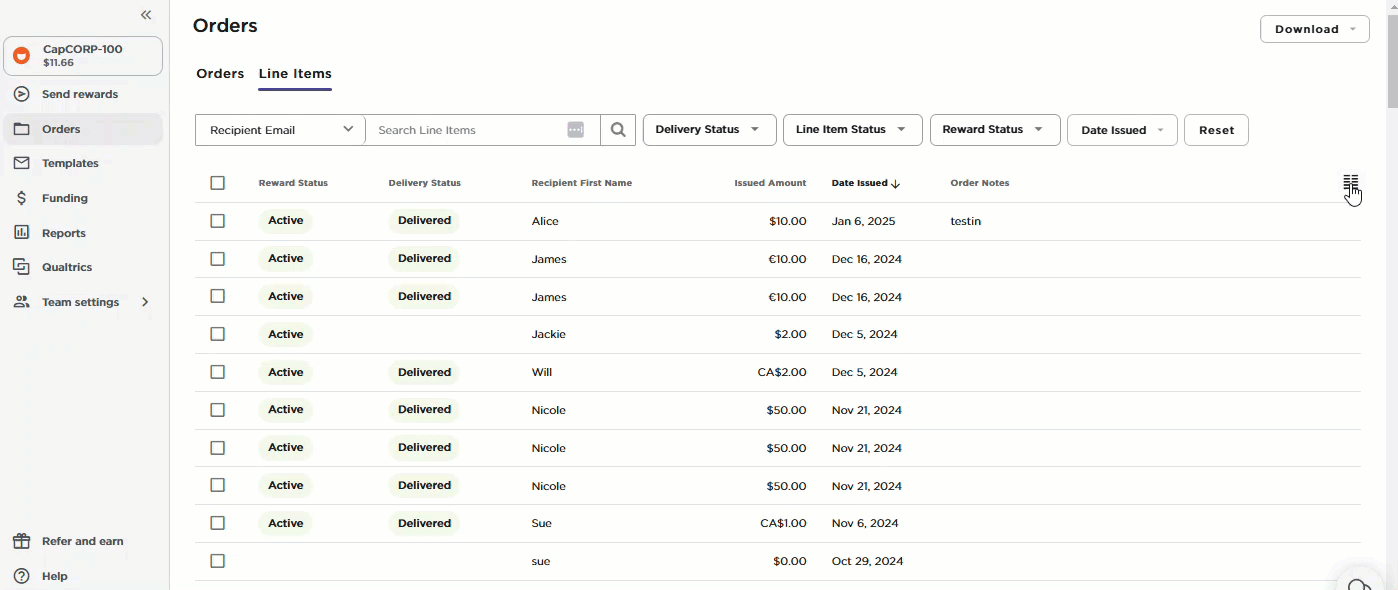
- Click Download in the upper-right corner to get the line items data that you see on your screen. All available columns on the page are included for the rows displayed on your screen, regardless if you have selected the columns or not. See how to Download line items data.
- Click anywhere on an line item to open the line item details. Here you can:
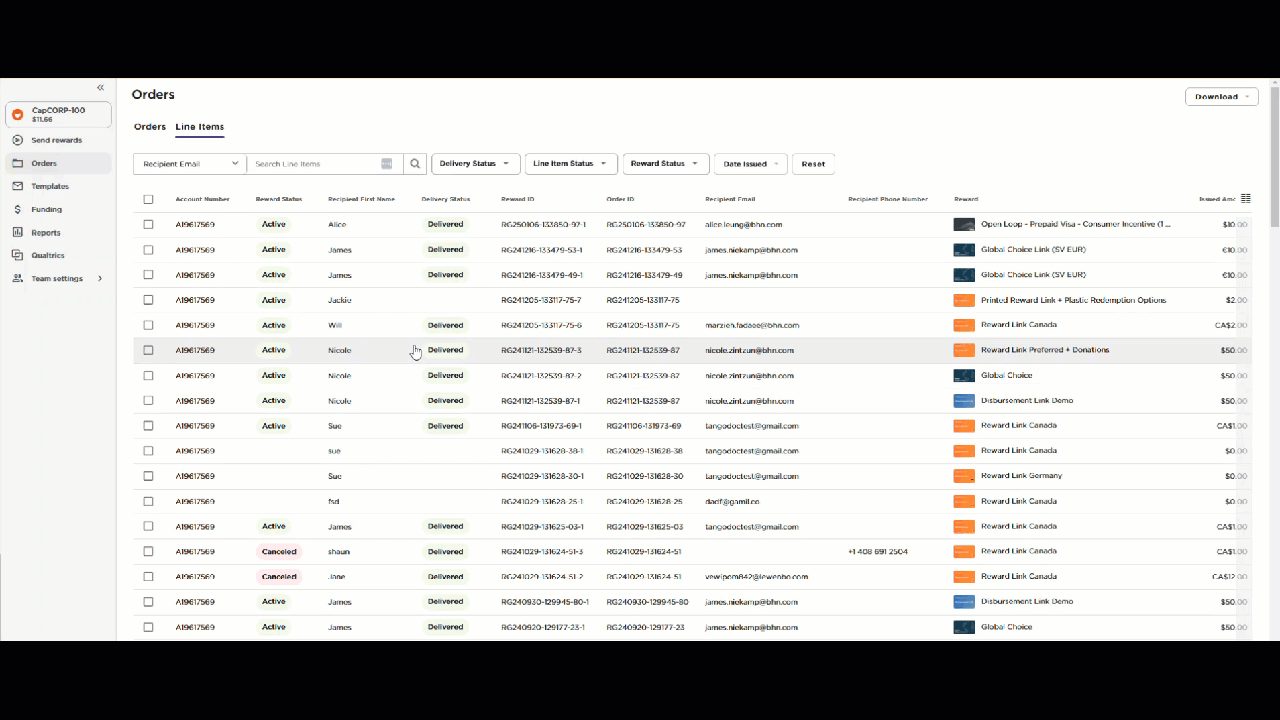
- View redemption history (choice items like Reward Link). See View redemption history
- Resend rewards with the right permission. See Resend rewards.
- Freeze and unfreeze rewards. See Freeze and unfreeze rewards
- Cancel and cancel and reissue rewards. See Cancel and reissue rewards.
- Click Reset to remove all filters and view the full list of rewards.
More resources



