Do you wish you could deliver your rewards before the holidays or for an important milestone? With Tango scheduled delivery, you can purchase a digital Reward Link® or a Global Choice Link now and send the delivery email later. Scheduled delivery is easy, convenient, and time efficient. You can schedule rewards delivery starting one week from your preferred delivery date, and up to 90 days out.
Note:
-
You can only send a digital Reward Link or a Global Choice Link with scheduled delivery. Promo and Disbursement links, Physical rewards and direct brands cannot be scheduled for delivery.
-
Orders including any other rewards besides the Reward Link and Global Choice Link cannot be scheduled at this time.
-
You can schedule delivery only through the Tango portal. The time zone shown when selecting a delivery date and time is based on the sender’s IP address. For example, if you schedule a reward delivery at 3 pm US Central Time, the reward email will be delivered at 2 pm Mountain Time, 1 pm Pacific Time, and so on.
-
You can schedule one delivery date and time for the entire order. Individual line items in one order cannot be delivered on different dates. The scheduled date and time will apply to all line items in the order.
-
You can reschedule delivery as long as the reward hasn’t been sent yet.
-
You cannot schedule bulk orders above 5000 line items for delivery. Split the bulk order into multiple orders of 5000 line items or less for scheduled delivery.
About payment
Send rewards with scheduled delivery
To send rewards with scheduled delivery, select and send your rewards to the shopping cart and select the delivery time before placing an order.
To send rewards with scheduled delivery:
- Sign in to the Tango portal.
- Navigate to Send rewards. See Send digital rewards with Tango.
- Select a digital Reward Link or a Global Choice Link and click Add to cart.
- Review the items in the cart, then proceed to Checkout.
- Select the Payment option.
- Click Deliver now to select the delivery date and time. The delivery can be scheduled any time between 7 to 90 days. If you leave the shopping cart, you will need to set the schedule again.
- Pick as date and click Schedule delivery.
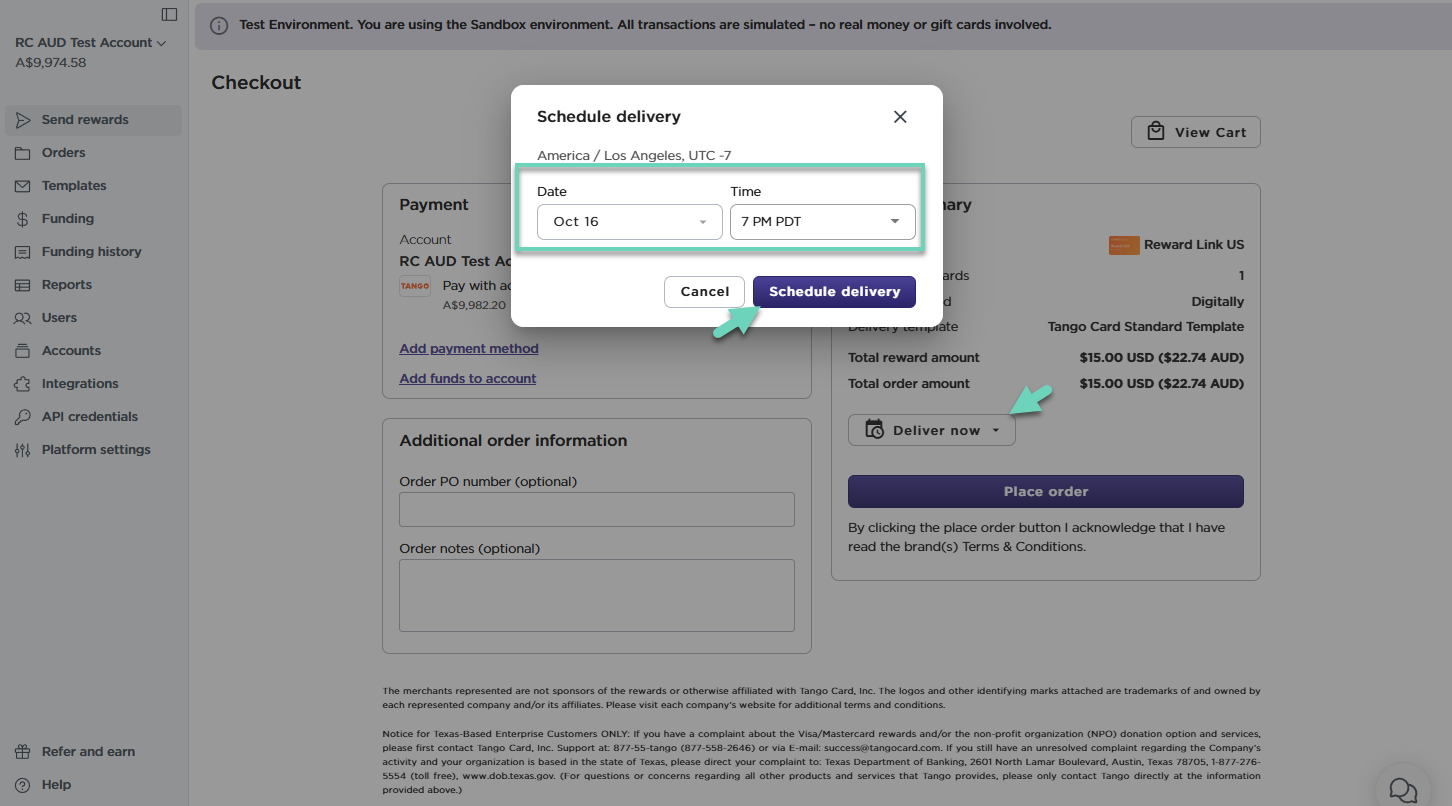
- Click Place order.
The order is complete, and you have been charged for the scheduled delivery. The status of this line item appears on the Orders page. The line item status appears on the Orders page and under the order history. See Order, reward, and email statuses in Tango. For complete instructions, see Send digital rewards with Tango. To edit or delete items in the cart, see Edit or delete items in the cart.
Track scheduled delivery
After placing an order, you are routed to the Orders page to check your reward's delivery status. The status shows “Complete” once payment is received and the order processed successfully. Learn about our statuses in Order, reward, and email statuses in Tango.
- To track the order status, go to Orders > Orders and check Order Status.
- To track the line item status, go to Orders > Line Items and check Delivery Status and Line Item Status.
- To view redemption history details, see View redemption history.
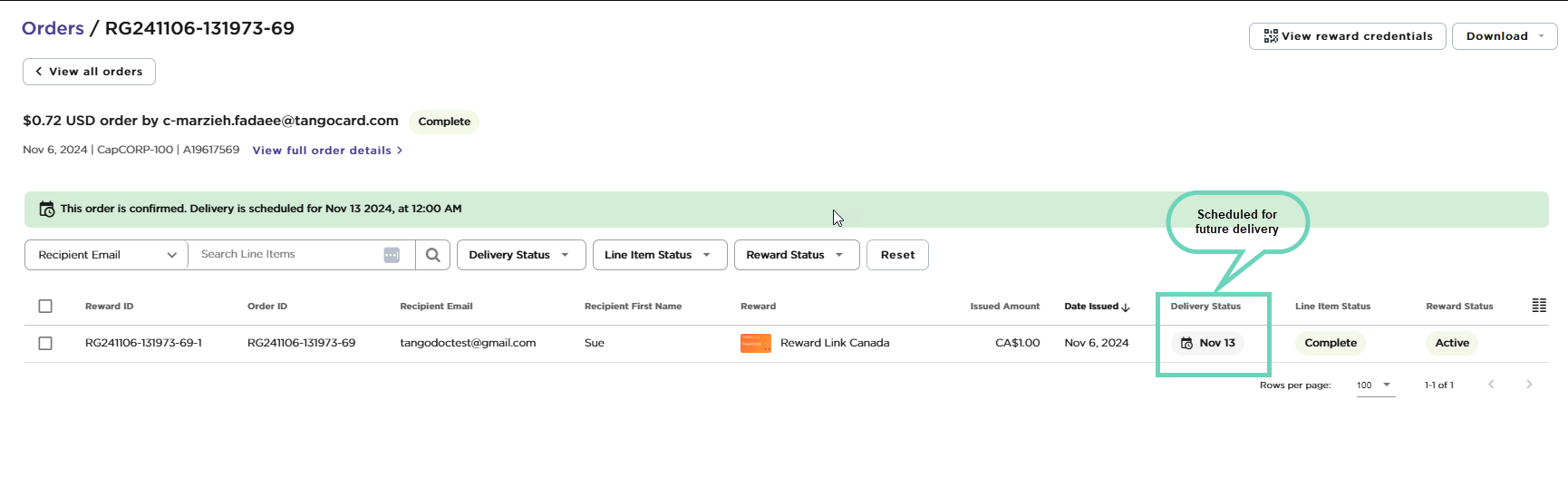
Reschedule a scheduled delivery
Tango allows you to easily reschedule reward deliveries, as long as the reward has not yet been sent. Here's how it works:
-
Sign in to the Tango portal.
-
Place an order with a scheduled delivery.
-
Click View all orders to navigate to the Orders page and find the scheduled order.
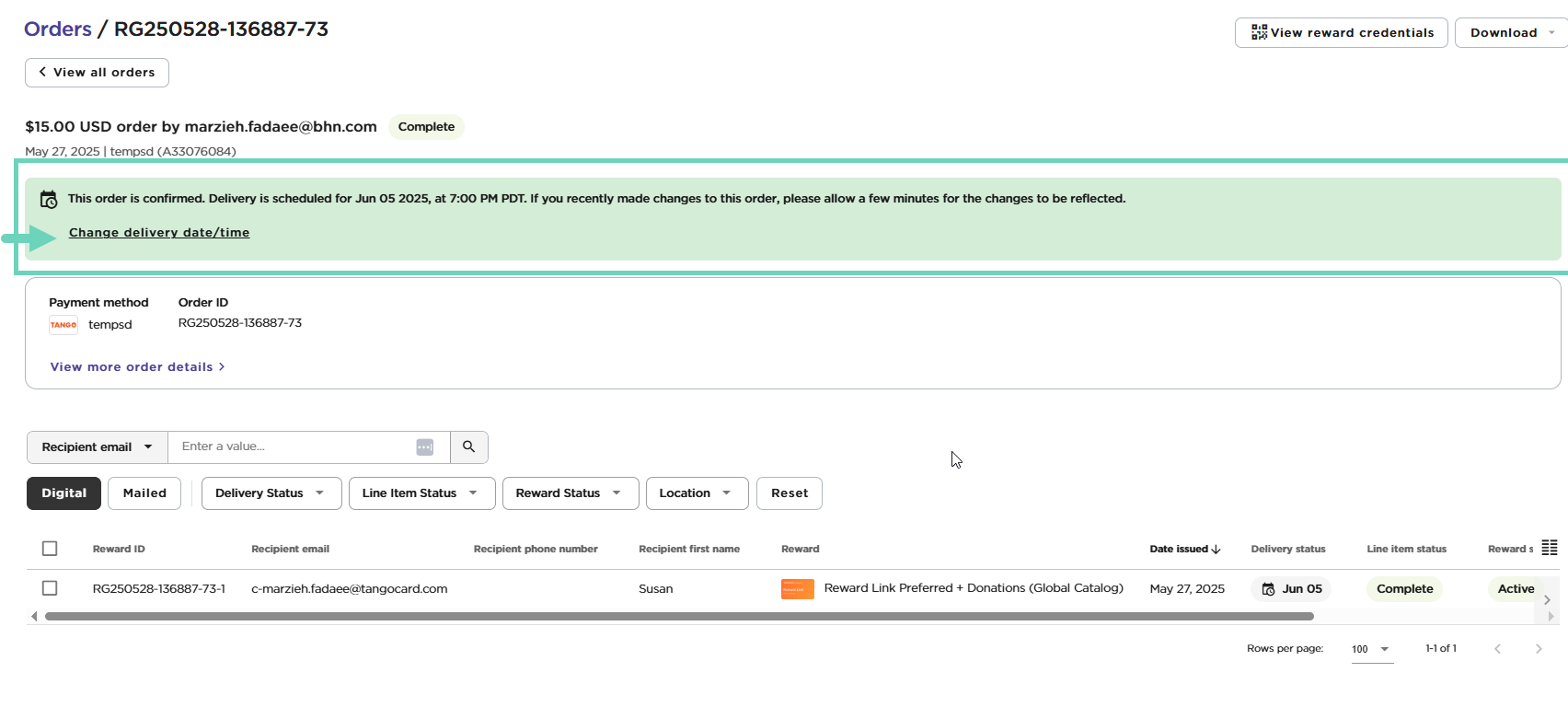
- If the reward has not yet sent, a green banner will appear at the top of the order.
-
Click Change delivery date/time to set a new delivery date and time.
-
Click Reschedule delivery.
Cancel and reissue scheduled delivery
You can self-cancel and reissue an unredeemed Reward Link or Global Choice Link once, from the time the order has been placed up to five (5) calendar days after delivery. The funds from cancelled rewards return to the Tango account used for the original order. If you pay by credit card, all fees except the credit card fee will be refunded. See Tango Cancellation Policy and Cancel and reissue rewards.
- To cancel a reward, the “Order History” permission must be turned On for your user account and you must have Manage permission to cancel and reissue rewards.
- To cancel a reward, go to Orders > Line Items. Find the reward scheduled for delivery then click Actions > Cancel reward.
- To cancel and reissue a reward, go to Orders > Line Items. Find the reward scheduled for delivery then click Actions > Cancel and reissue reward.
Note:
- If you cancel a line item of an entire scheduled order, it cancels that line item only.
- To cancel a scheduled delivery, the cancellation fees and rules apply. See Tango Cancellation Policy.
Freeze scheduled delivery
Freezing a reward allows you to investigate errors or concerns. You can freeze and unfreeze a fully unredeemed Reward Link or a Global Choice Link up to maximum five (5) calendar days after the order has been placed and scheduled for delivery. Once a reward is frozen, the system will automatically unfreeze it after 48 hours if no other action is taken. See Freeze and unfreeze rewards.
- To freeze a reward, the “Order History” permission must be turned On for your user account and you must have the Manage permission to freeze the rewards.
- To freeze a reward, go to Orders > Line Items. Find the reward scheduled for delivery, then click Actions > Freeze reward.
- To unfreeze a reward, go to Orders > Line Items. Find the reward scheduled for delivery, then click Actions > Unfreeze reward.
Note:
If your Tango account is frozen, the rewards scheduled for delivery from that account won’t be delivered while the account is frozen. Once the freeze is lifted, the reward will be issued immediately upon unfreezing.
More resources



