Tango supports mobile reward delivery, allowing you to send digital rewards directly to mobile recipients via text message (to their U.S. or Canadian mobile numbers). To use text for delivery, you must enable mobile reward delivery for your platform. See Enable mobile reward delivery.
Note:
-
Mobile reward delivery must be enabled for your platform. Once enabled, it applies to all accounts in your organization and platform. See Enable mobile reward delivery.
-
Not all rewards qualify for mobile reward delivery. The unique template ID (UTID) must include Text. If the reward is not eligible for mobile delivery, text delivery is disabled on the Send reward page.
-
Text delivery is only possible for U.S. and Canada phone numbers (+1 country code).
-
If a Choice Product reward isn’t eligible for text delivery, recipients must provide their email when viewing the catalog.
Send digital rewards to mobile recipients
To deliver digital rewards to mobile recipients, select Text as the delivery method under Send rewards and enter a US telephone number.
To send digital rewards to mobile recipients:
-
Sign in to the Tango portal.
-
Click Send rewards from the left menu.
-
Select a reward.
-
Select Text for delivery method.
-
Click the Template box. You can search, view, and switch the digital text template. Click Use template to apply your change.
Best practices:
Use a custom digital template instead of the standard ETID E000000. While the standard template successfully delivers rewards, it uses the generic "Tango Card" as the sender name as opposed to a specific sender.
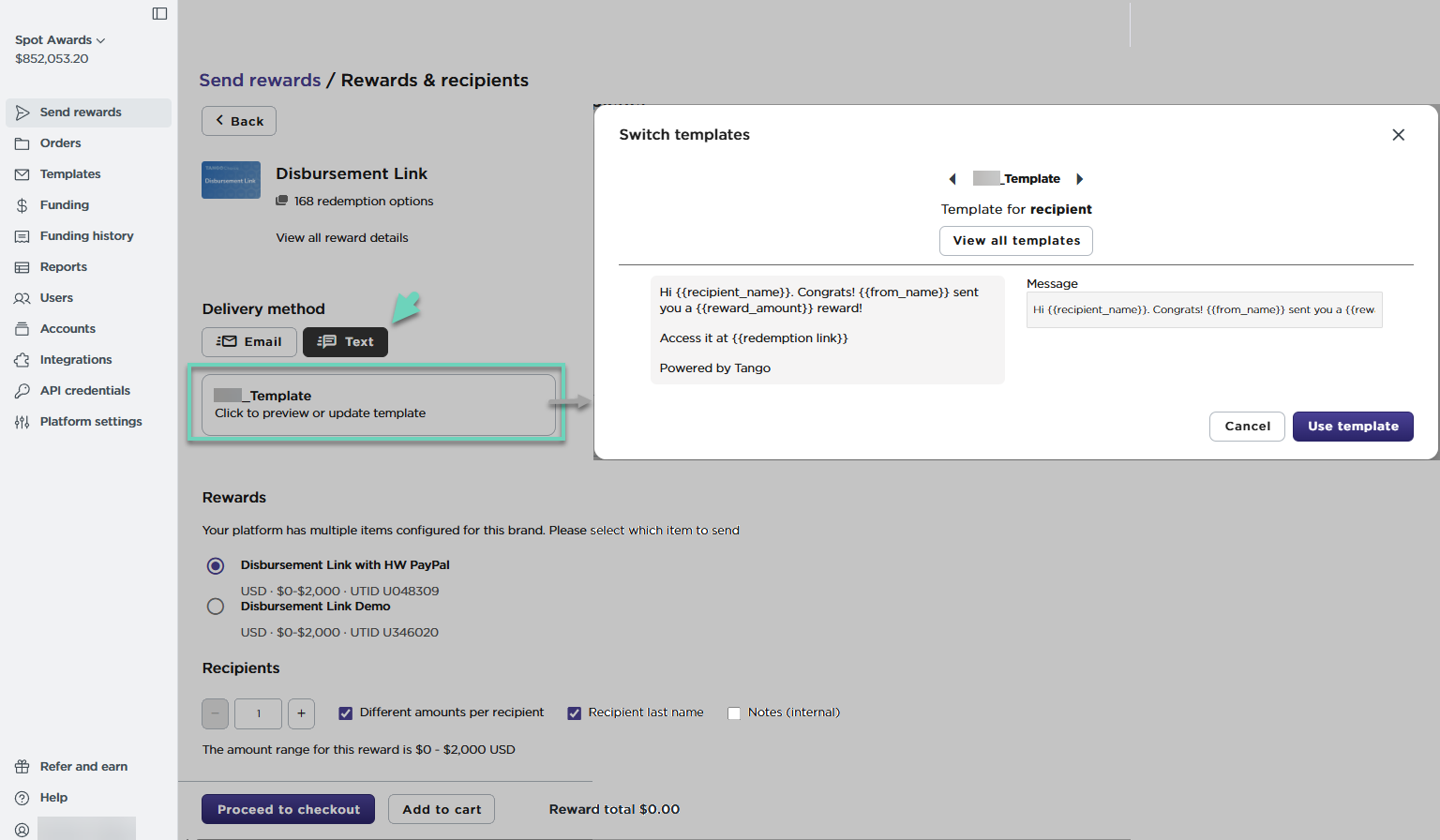
-
Enter the recipient information and the recipient's valid US mobile phone number.
-
Click Proceed to checkout, or click Add to cart to continue shopping.
-
Select the checkmark in Recipient texting consent and click Proceed to checkout. This confirms you have consent from the recipient to send their reward via mobile delivery.
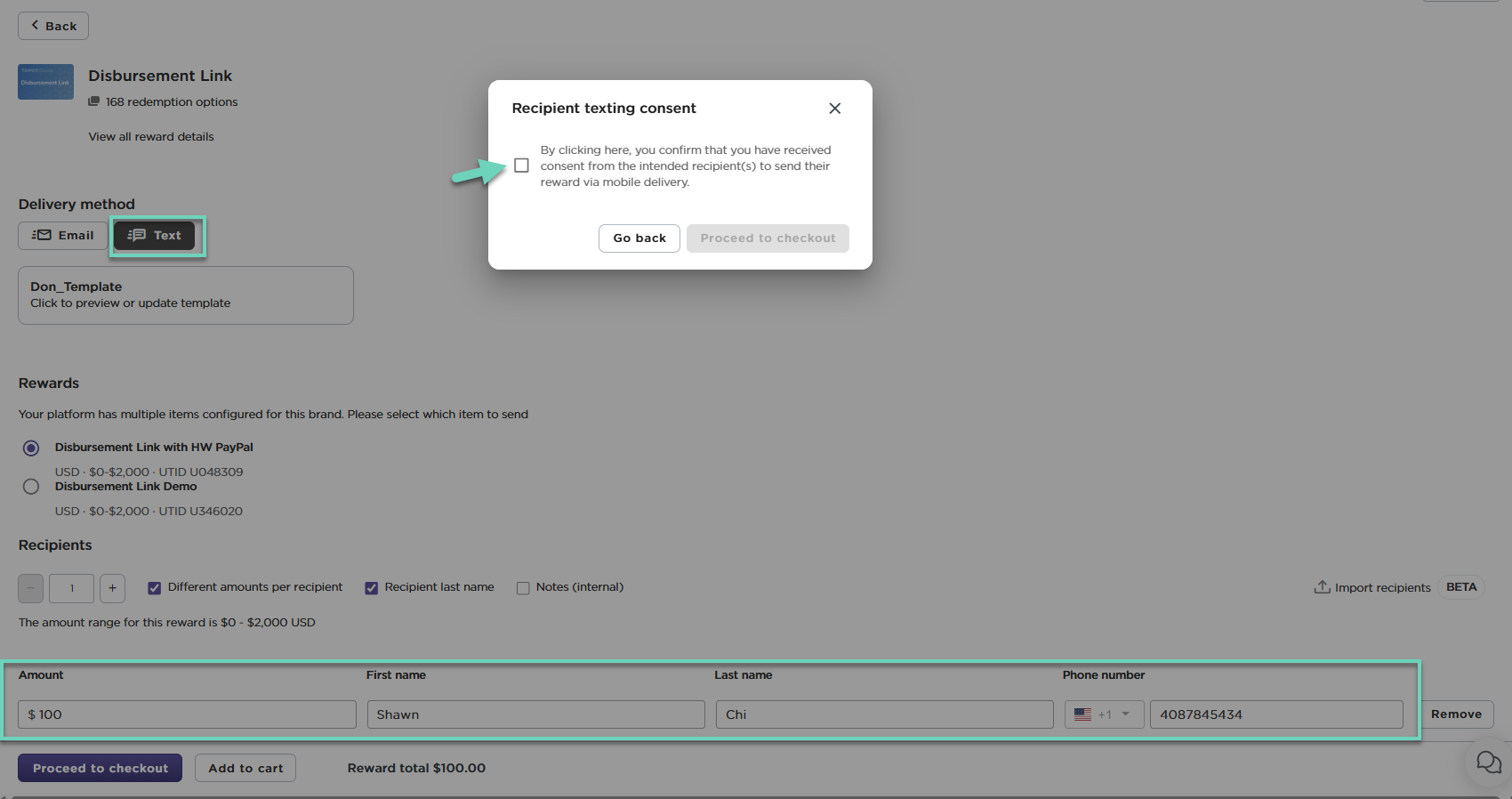
8. Follow the instructions in Send digital rewards with Tango.
The mobile-delivered rewards in the shopping cart, appears as Digital delivery with a mobile phone number. Upon placing an order, the recipient will receive a text message from a Tango phone number indicating the reward’s amount and the URL to redeem. The digital reward delivery status appears under the Orders >Orders or Orders > Line Items tab.
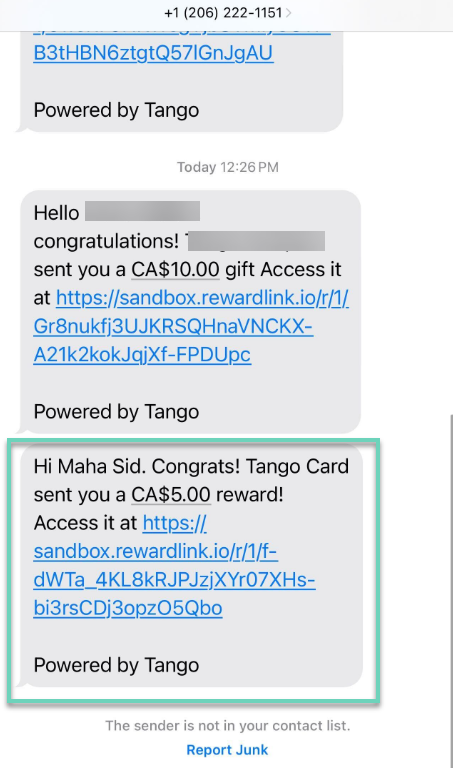
View text delivery rewards in Tango portal
You can see the history and details of rewards sent via text delivery. The recipient phone number for each reward appears under Orders and Line Items:
-
Via Orders tab
-
Via Line items tab
To view text delivery numbers via Orders tab:
-
Sign in to the Tango portal.
-
Click Orders from the left menu.
-
On the Orders tab, select the Order ID as the search criteria.
-
Search and find your order.
-
Click the order row to see more information such as the delivery status. For supported statuses, see Order, reward, and email statuses in Tango.
-
Click Actions to be able to freeze, resend, cancel rewards, etc.
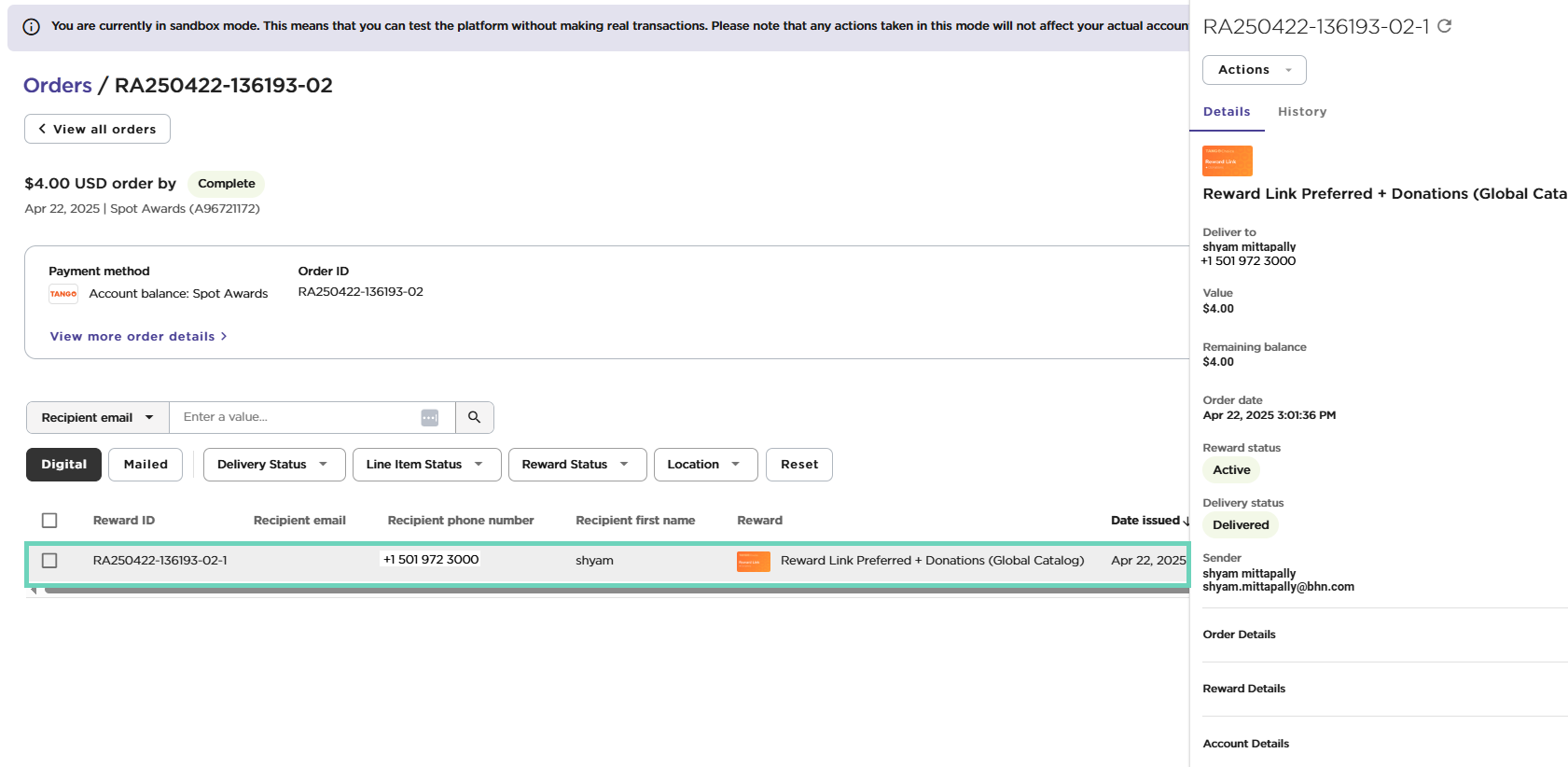
To view text delivery rewards via Line Items tab:
-
Sign in to the Tango portal.
-
Click Orders from the left menu.
-
Go to the Line Items tab.
-
Select Recipient Phone number as the search criteria, then type the complete phone number you would like to search including the area code.
-
Click the Search icon.
The rewards sent to this particular mobile number are presented.
Note:
-
You must enter the complete phone number you are searching for including the country code.
-
Make sure to select the correct search criteria: Recipient phone number.
-
The system converts the spaces and hyphens in the phone number to a number-only format.
- To select the columns, use the Edit Columns menu in the right corner. You can drag and rearrange the columns as needed.
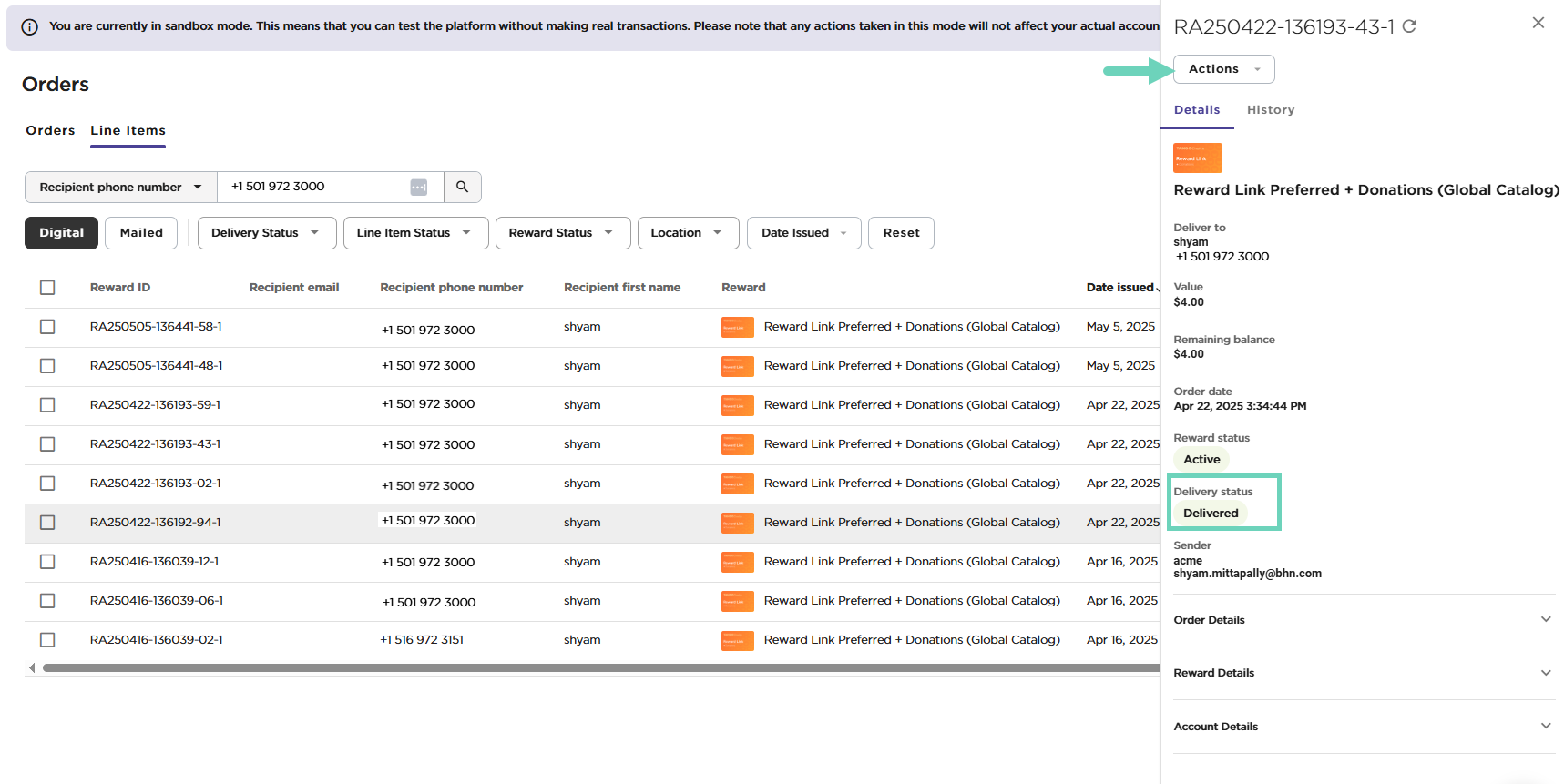
Tango allows you to switch delivery methods to resend rewards as needed. If a reward is eligible for text delivery, you can simply choose Action > Resend reward, then select Text, even if it was originally sent via email delivery. See our instructions in Resend rewards.
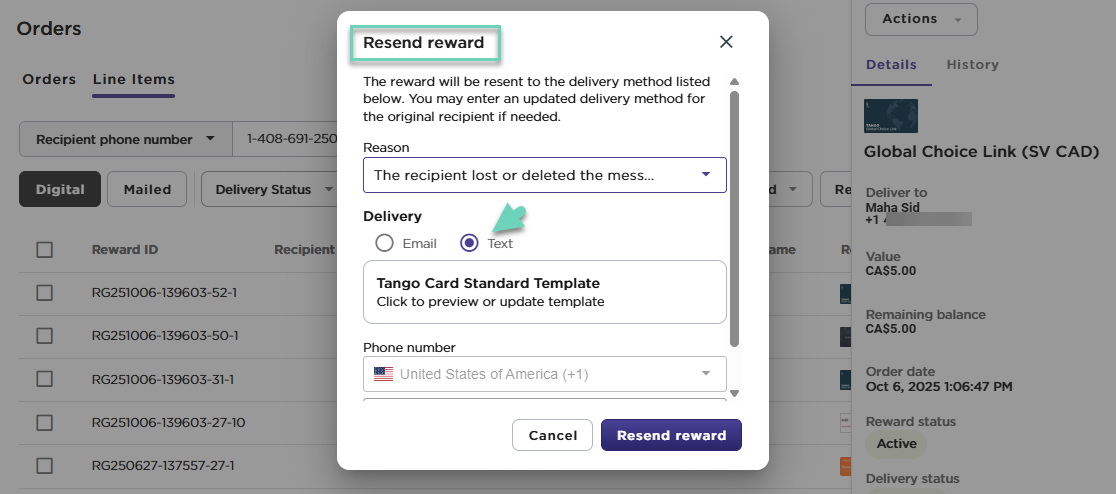
To cancel and reissue rewards, see Cancel and reissue rewards. To freeze and unfreeze rewards that are delivered to mobile recipients, see our instructions on Freeze and unfreeze rewards.
More resources:



